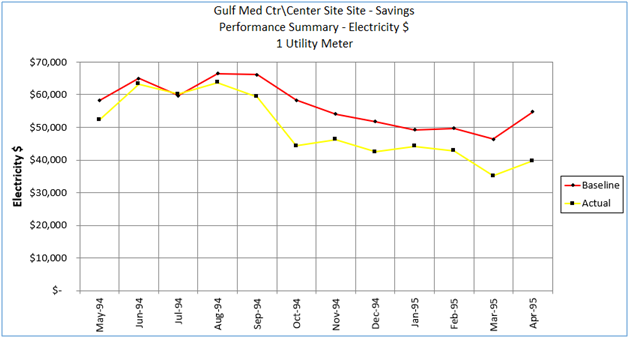Have you been wondering what you’re missing out on by not upgrading to the latest version of Metrix? Well, wonder no more! We built this tool to show you, based on what version of Metrix you currently have, what features your version is lacking. Simply select your version of Metrix from the dropdown menu, and all features added since your version will show up below.
Basic Methodology
In previous versions of Metrix, you were forced to “tune” the meters, and then compare “Baseline” usage and costs to “Actual” usage and costs to determine Cost Avoidance. Some Metrix users do not need the weather correction methodology that Metrix offers, and instead just want to compare year over year data. Metrix 4 now allows simple year over year comparisons. Now, with Metrix 4, you can continue to calculate Cost Avoidance, but in addition (or instead), you can compare one year to another year, and find simple savings in that manner.
User Interface
Item Table
One of the shortcomings of earlier Metrix versions was that it could be difficult to find a specific meter in a large project. We have resolved that problem in Metrix 4. Metrix 4 allows you to view your project in table or tree form. If you are looking for a specific meter, you can sort all meters in your project by account number, meter name, fuel type, or parent name. You can list Sites, Areas, Rates, etc.

Item Tree
If you prefer the tree format, Metrix 4 will display your project in tree format as well.

Tuning Indicators
You can easily tell which meters have been tuned successfully, billmatched, have not been tuned successfully, or are empty by the notations next to the meters in the tree diagram.

Easier to Understand Language
Some of the confusing language in the earlier versions of Metrix has been clearly rewritten. An examples is listed below:
![]()
Copy and Paste of Data
You can copy and paste data from Metrix 4 registers to Excel, and visa versa. You can select all data in a register by pressing control-A, or you can scroll and select only the data you want to copy. You can then paste the data into spreadsheets, word docs, etc.

Copy and Paste of Text
Finally, you can copy and paste text from one field or form to another. The standard control-c and control-v work in Metrix 4.
Easier to Understand Modification and Measure Factor Histories
The column labels are now easy to understand. In previous versions, you had to learn what the various headings represented.

Improved Quality Control Interface
Now, rather than listing all the Quality Control Warnings and Errors one at a time, Metrix 4 will lump them together for easier viewing.

Enhanced Scenario Inspection Screen
In Metrix 3, there were two Scenario Inspection Forms, which were confusing to many users. Now you can view data from all scenarios in one place with the Scenario Inspection Screen. Now you can choose which scenarios to view in the graph, and you can select which scenario’s data to view in the table. Even beginner users will know what data they are looking at.

Tuning

Auto Tuning
Metrix will now automatically tune your meters for you, based upon criteria you can set. Simply pressing the Auto Tune button will result in automatically tuned meters.
Easier Tuning Screen Interface
Rather than having to learn how to interpret the tuning screen, Metrix 4 now displays the tuning equation at the bottom of the Tuning Screen.
Easier Bill Matching
If a meter does not tune, you can press the Set Fit to 0 button, which will zero out all tuning coefficients. Then you can press the BillMatch button, which will add the bill matching modification for you.
More Statistical Indicators on Tuning Screen
The Tuning Screen now shows the R2, the CVRMSE, and Mean Bias Error. This makes it easier to comply with the ASHRAE 14P Guideline when you tune.
Complies with ASHRAE’s Guideline 14
The tuning algorithm has been adjusted to ensure 0 Net Mean Bias Error to comply with ASHRAE’s Guideline 14. Tunings from older projects will not be affected.
Tunes to Sum of TOU Periods
Experienced Metrix users know that sometimes tuning TOU periods can be very difficult. Metrix 4 has found a better method to handle TOU meters. If you want, rather than tuning each TOU period separately, Metrix 4 will sum the TOU consumption data, and take the maximum of the TOU demand data. You can then tune only the Sum or Max of the TOU Periods. Metrix will then allocate Baseline and Target data back into TOU periods for your reports.
Demand can now tune to Maximum Temperatures rather than Average Temperature
You can choose if you want to tune your demand to Maximum (for Cooling DT) or Minimum Temperatures (for Heating DT).
Reports
Excel Reporting
All reports are created in MS Excel. A series of macros will create a wide variety of tables and charts. To make reports, you just proceed through a report-making wizard, which will gather the information it needs to create the report you want. The end result is workbook that can contain several tables and charts.

Reportable Units
You can report not just on energy units and dollars, but you can also report on the following units which were not available in earlier versions of Metrix:
- kBtu (adds all energy together into common units)
- Load Factor
- Misc jQuery (and Tax jQuery and Credit jQuery)
- jQuery/day
- jQuery/area (jQuery/SQFT or jQuery/SQM)
- jQuery/UserVar (jQuery/student, for example)
- tons of CO2 emissions (and NOx, SO2, CO, VOCs, Mercury, Lead, and Cadmium)

*Ratios are not shown in the above data form, but all the other time across reports do report ratios.
Reports Available
Metrix 4 contains most of the reports available in prior versions of Metrix, but has several additional reports as well. Reports include:
- Bill Ledger
- Diagnostics
- Verification Reports
- Missing Bills Reports
- Tracking Tables and Charts
- Tuning Contract
- Meter Detail Report
- Benchmarking Reports
- Pie Charts
- And others…

Faster Report Making
Metrix 4 allows you to make reports for each Site, Area or Meter (or selected Sites, Areas or Meters) with just a few clicks. If you want to make the same report for each of 50 Sites in a Project, you merely make about 10 to 15 clicks and then let the Report Maker create the reports. You will then have a workbook with 50 reports, one for each site.  If you chose Many Graphs of Many Sites, you could then choose which sites you want to create reports for in the following Dialog Box:
If you chose Many Graphs of Many Sites, you could then choose which sites you want to create reports for in the following Dialog Box:

Enhanced Diagnostics Report
The Diagnostics Report allows you to determine what tests to perform, and what thresholds to use to determine whether a bill might be a potential problem.

Export Reports to HTML, JPG, GIF
You can export reports to HTML, JPG or GIF formats.

User Defined Colors for Bars and Lines
You can define what colors you want associated with different scenarios or years.

Customizable Reports
The Metrix Report Maker allows you to configure it to your liking. This includes headers and footers that will appear on all tables and charts, printer settings, graph defaults, how you want your units to appear in reports, etc.

Custom Reports
If you want to make your own report in MS Excel, you can use the Metrix Report Maker to grab raw data from Metrix. You can then manually or through macros format the data to make the report you need.
Grouping
Grouping in Metrix
In larger Metrix projects, you might want to make a report that breaks out your meters into other groupings than just Sites or Areas. For example, suppose you have a Metrix project for a school district want to make a report that just shows Elementary Schools. It is likely that you have a different site for each school, so there is no easy way to make a report just for Elementary Schools. Or suppose you want to compare jQuery/SQFT of Elementary Schools, Middle Schools, High Schools and Administration areas. Metrix now allow this with Grouping. Each Site, Area or Meter can be assigned to a Group

Reports with Grouping
There are three ways Grouping works in reports:
| Method | … which means … |
| As a Filter | You make reports as normal, but only show data associated with your particular SubGroup. Grouping works to “filter out” any data from other SubGroups. |
| As a Level: with one report per SubGroup | You make reports by SubGroups, rather than by Sites/Areas/Meters. One worksheet per SubGroup. This would work with Time Across Years, Scenarios and Fuel Type reports, but NOT with Time Across Items or Benchmarking reports, which can compare all the SubGroups against each other on the same worksheet. |
| As a Level: comparing the different SubGroups against each other in one report | You make reports separating and aggregating data by SubGroups, rather than by Sites/Areas/Meters. All SubGroups select appear in the same worksheet.. This would work with Time Across Items or Benchmarking reports only, but NOT with Time Across Years, Scenarios and Fuel Type reports, which will present one SubGroup per worksheet. |
Using Groups as a Filter
You can filter reports so that only Sites/Areas/Meters associated with a Subgroup are shown. All other Sites/Areas/Meters are left out. In this example, we will compare monthly usage for only the elementary schools. We report on a Site level as we entered one school per site in the Metrix project.

Or you can sum data up by SubGroup and compare SubGroups in one report.

Or, you can aggregate data by SubGroup, and report one SubGroup per worksheet.

New Reports
Savings: Energy and Dollars Report
One of the most popular reports in Metrix 3 was the Savings: Energy and Dollars Report. It is now included in an enhanced form in Metrix 4. It will not only produce Energy, Demand, and Costs, but will also show HDDs, CDDs, user variables, and Emissions.

In addition, the report will also create 2, 3 or 4 graphs per page.

Savings by Meter Report
There is also a new report that breaks out savings on a meter basis. Each printed page shows energy and associated dollars for one year. 
New Report Maker Interface
We have cleaned up the Report Maker interface to make it look more appealing to our users.  The basic functionality is the same, except we now have two methods of selecting the reports you want. If you are a Metrix expert, then you may know you want a “Time Across Scenarios Report.” If this is you, then you will likely want to use Fast Reports.
The basic functionality is the same, except we now have two methods of selecting the reports you want. If you are a Metrix expert, then you may know you want a “Time Across Scenarios Report.” If this is you, then you will likely want to use Fast Reports.

If you are not familiar with the old Metrix reporting terminology, then you can use the Report Wizard, which separates reports by function, and gives a preview of the different report types. Underneath the sample reports are links which bring up different samples of the report type you have highlighted on the left.

Double-clicking on the report-link on the left will initiate the reporting process.
New Registration Scheme
There is a new Report Maker registration scheme. We changed the scheme to make it easier for you to request licenses. 
Metrix now runs in Windows Vista
All of you who have upgraded or would like to upgrade to Microsoft Windows Vista are now in luck. Metrix and Metrix Report Maker now work with the Microsoft Windows Vista operating system.


#TOU Periods Options Moved to Bills Register
Have you ever been confused by the various columns in the bill register or uncertain of how they got there? Now, the settings that control the appearance of your bill register (the # TOU Periods and Detailed Cost settings) have been moved from the Meter Setup tab to the top of the bill register.

The new location of these settings will allow you to immediately see how changing the #TOU Periods and Detailed Cost options affect the columns in your bill register.
Location Settings in Project, Site, and Area forms
You may now set the location in the Project, Site, and Area setup forms. This will allow you to apply a single location to the entire project, to each site, or to each area in your Metrix project.

Metrix Report Maker, Now In French
Parlez-vous francais? Report Maker can now generate reports in French. To set French as the language for the reports first select “Report Maker Settings” from the Metrix menu.

Static jQuery values now in Fuel Adjustments
Are you modeling rates? Have you ever needed to add an additional static cost or credit to your SimActual scenario but didn’t know how? Well now you can easily add or subtract a simple dollar amount using a Fuel Adjustment. If you have never used a Fuel Adjustment before you may add one by right-clicking on the meter, selecting New, and then choosing Fuel Adjustment.

Once you’ve added your Fuel Adjustment, you may click on the Fuel Adjustment item to enter the register. By default the Fuel Adjustment will have units of jQuery/consumption unit (in the case of an Electric meter this would be jQuery/kWh). Selecting Static will change the units of the Fuel Adjustment to jQuery.

Now you are free to populate the register will any static cost adjustments are necessary. These adjustments will be applied to the “Misc” column in your meter’s SimActual scenario.
Grouping
In larger Metrix projects, you might want to make a report that breaks out your meters into other groupings than just Sites or Areas. For example, suppose you have a Metrix project for a school district want to make a report that just shows Elementary Schools. It is likely that you have a different site for each school, so there is no easy way to make a report just for Elementary Schools. Or suppose you want to compare jQuery/SQFT of Elementary Schools, Middle Schools, High Schools and Administration areas. Metrix now allow this with Grouping.

Savings: Energy and Dollars Report
One of the most popular reports in Metrix 3 was the Savings: Energy and Dollars Report. It is now included in an enhanced form in Metrix 4. It will not only produce Energy, Demand, and Costs, but will also show HDDs, CDDs, user variables, and Emissions.

Savings by Meter Report
There is also a new report that breaks out savings on a meter basis. Each printed page shows energy and associated dollars for one year.

New Report Maker Interface
We have cleaned up the Report Maker interface to make it look more appealing to our users. The basic functionality is the same, except we now have two methods of selecting the reports you want. If you are a Metrix expert, then you may know you want a “Time Across Scenarios Report.” If this is you, then you will likely want to use Fast Reports.


Memorized Reports
Do you want a quick way of running the same report over and over? Do you have a hard time remembering how you got a certain report? If so, then memorized reports will be useful to you. With memorized reports you can run a report, memorize it, and then run it again from the Fast Reports section.

Add Logos to Reports
Would you like to add your company logo to your Metrix Reports? The new Logos feature of Metrix Report Maker will allow you to add your company logo to the header of your reports improving
Budgeting Reports
Report Maker now has a new budgeting report. Budgeting reports enable you to easily create a forecast based on the previous year, or the average of multiple years in the past. With this forecast, you can make modifications as necessary to get a finished budget for the upcoming year.

Once You have made your Budget Forecast you can then track your expenses as the year goes by and get instant reports as to whether you are within your budget or not.

Scenario Inspection Costs

You can now choose to see the costs alongside the usages in the scenario inspection tab simply by checking the “Show Cost” option. This makes some comparisons more convenient.
Additional Notes Fields

There are now additional notes fields that can be used to keep track of changes and/or remind you or your coworkers why you’ve made a certain change. There is now a notes field in the “Rate Setup” tab within a rate, and also in the “Modification Setup” tab within a modification.
Degree Day Tab
You now have the ability to quickly analyze your weather data with the new “Degree Days” tab under each weather item. Under this tab, you can see various graphs representing degree day values, both cumulative and not. The data is also presented nicely in a tabular form as well. Below are some examples.

Estimated Bill Column
When utility companies miss their meter read dates, the bill is often an estimated based on the same month from the previous year (bill matching) only to be corrected after the next meter read. Having the ability to indicate whether a bill is estimated or not can save a lot of headache when trying to explain an outlier month, where usage was expected to be different than it appears.

New Fuel Type: Garbage
There is now a new fuel type for garbage, so you can track garbage as a utility type. The units are cubic yard.

FastData Deluxe

This is a powerful tool designed to streamline the process of updating your database(s). Metrix 4.4 comes with a free 30-day free trial and if you like it you can purchase the full license Here. Manual bill entry is tedious and prone to error. This tool will save you both time and money. Once your data is entered, FastData Deluxe can automatically insert this data into multiple Metrix projects without messing with any MT1 import files. Do you have to constantly process electronic bill data in Excel? We can create a FastData Custom Routine to do it automatically with the click of a button.
FastData Deluxe Can Export to ANY Format You Need

For Additional Information about Fast Data Deluxe, please visit:
Memorized Reports
Do you want a quick way of running the same report over and over? Do you have a hard time remembering how you got a certain report? If so, then memorized reports will be useful to you. With memorized reports you can run a report, memorize it, and then run it again from the Fast Reports section. When you create a report you will be prompted with this dialog.

If you select yes, you will be prompted with this dialog in which you can choose a name and other options for your memorized report.

You can then see a list of your memorized reports under “Fast Reports”. Here you can run your report, remove it, or change its options.

You will probably want to change the options from time to time. If you press the “Details…” button, you can determine whether to let the report allow you to change dates each time you run the report, or change which sites/areas/meters/subgroups you are reporting on, etc. If you want the report to allow you SELECT the sites/areas/meters/subgroups, then you CHECK the sites/areas/meters/subgroups checkbox. In the example below, we wanted to keep the Start/End Dates the same as the time the report was memorized, so we leave that box unchecked.

Note: Items refers to bill line items. Some reports allow you to report on several items at once, like CDD, kWh, Total jQuery, etc., These are what the dialog box is referring to as “Items.” You can also write a written description of the report in the “Report Details” tab.

Add Logos to Reports
Would you like to add your company logo to your Metrix Reports? The new Logos feature of Metrix Report Maker will allow you to add your company logo to the header of your reports improving the professional appearance of your reports. To set up your logo, click on “Report Maker Settings” from the main menu of Metrix Report Maker. The “Report Maker Settings” window will pop up.

With the “Header & Footer” tab open, make sure the “Use Advanced Page Setup” checkbox is selected. Click “Setup…” to configure the Advanced Page Setup. A print preview of the current advanced setup will open.

To make changes click on the “Setup…” button at the top of the screen. The “Page Setup” window will open. Click on the “Header/Footer” tab and then click the “Custom Header” button to add a logo or text to the header of you Reports.

In the Custom Header window add any desired text to the Left, Center, or Right section by simply typing it into the appropriate text field. To add an image, select the field where you would like the image to appear and click on the picture icon. Click OK to save your Custom Header settings.  Set up the Custom Footer to the desired configuration using the same steps used to set up the Custom Header, and then click “OK” to save your settings and exit the Page Setup window. The print preview will now include your header/footer settings. Next, click “Close” to exit the print preview and “OK” again to save your Metrix Report Maker Settings. It is likely that your logo in your header or footer will not be the right size. It will probably be either too large or too small, you will see this when you look at print preview (like below).
Set up the Custom Footer to the desired configuration using the same steps used to set up the Custom Header, and then click “OK” to save your settings and exit the Page Setup window. The print preview will now include your header/footer settings. Next, click “Close” to exit the print preview and “OK” again to save your Metrix Report Maker Settings. It is likely that your logo in your header or footer will not be the right size. It will probably be either too large or too small, you will see this when you look at print preview (like below).

To remedy this, press the other picture icon.

Then you can change the size of your logo by changing the height or width in the Size tab.

Equivalent Units – Now there are 2!
With Report Maker, there are now multiple options for equivalent units. If you want to compare gas and electric usage, but they aren’t billed with the same fuel type, you can convert them into kWh or kBtu and compare them. To change between reporting on kWh and kBtu, all you have to do is go to Report Maker settings, open the “Unit & Names Display” tab and change the usage unit to Equiv-kWh. The picture below shows how to change the setting.

Pie Chart – Broken out by Consumption
Report Maker now allows you to create a pie chart showing a breakdown of consumption usage for all fuel types. If the billed units are different, no problem! Report Maker can convert into an equivalent unit of kWh or kBtu. See the picture below for an example.

New Load Interface
Have you ever wanted to modify the project you are reporting on and easily update it in Report Maker? We have improved the load interface so you can remove and add your newly saved project through the Main Menu. You will see the Add/Remove button after you load data.

Copy/Paste Tuning Picture – Another Way to Present Information!
In previous versions, only the tuning graphs could be used in reports. Metrix 4.4.4 allows you to copy and paste the same graph while imbedding specific tuning information. This includes the regression equation, R^2, and root mean square deviation (CVRMSE) values.
Now, Metrix gives you the option to include the equation and/or tuning statistics the copy/paste process. They are illustrated below:

Once copied to the clipboard, you can paste the graph with the tuning information provided. See example below (As Bitmap + Equation + R2+ CVRMSE):

Automatic Bill Cut-Off Dates – Set up the Project Efficiently!
A proper bill cut-off date ensures that each bill is assigned to the right month. Before, users had to manually enter bill-cut off dates for each meter for reporting purposes. Users can have a tough time selecting bill cut off dates because of fluctuating bill end dates. Those sighs of frustration when reporting wrong months can go away because in Metrix 4.4.4, users can automatically set bill cut off dates. To start saving time on bill cut-off dates, go to the Project Preferences tab and look at the bottom of the screen.
Set all Tuning Periods in Metrix at Once – Save Time!
Previously, a user would manually enter all of the tuning periods for each meter. Now, the tuning period can be set for all meters at once. This feature can save time and effort if numerous meters with the same tuning period in the project. If a few meters start on a different month, each of those meters can simply be adjusted one-by-one.

Meter Detail Report – Less Work for You!
Previously, Report Maker’s Meter Detail report required user input to determine the 12 month tuning period. Now, Report Maker gives the option to automatically detect the 12 month tuning period.
If the Metrix project has some meters that run from January to December and other meters that run from February to January of the following year, the report only has to be run once with the “Automatically detect” tuning period option. No more wasting time determining which meters start in which month.

Diagnostic Report Improvement
The Diagnostic Report in Report Maker is meant to catch typos in bills that have been entered. The diagnostic report’s newest feature allows you to compare each month’s bill to the previous year, to see if the bill is unexpectedly higher or lower.
Baseline-Actual Can Be Shown Cumulatively in Graph
In a Time Across Scenarios Report, you could show the savings, the baseline, and actual, but now you can show how big those savings really are by showing the yearly cumulative savings against the monthly usage.

Tabs Have Been Alphabetized
Got a lot of areas? Trying to sort through those areas to find the specific one you are looking for? Now if you are running a report for numerous areas, the report will be alphabetized.
Email Reports as a PDF in Excel 2007 or Higher
Previously, Report Maker allowed you to email reports only as an Excel file. Now you can do this as a PDF straight from Report Maker!

Report Maker Report Generation is now much quicker!
In a world where every second counts and a reporting tool that will run a large variety of reports, one of the biggest concerns from our current users has been the speed of running reports in Report Maker. As a result, we have been looking for ways to speed Report Maker up. After numerous failed attempts, we have sped up Report Maker significantly. The larger the project is, the more you will notice the change.
Online Reporting
The internet has been around longer than Metrix. Now the two are finally coming together. The online report database allows you to share reports with customers and your managers in an easy to access, widely available format. The best part is, this all happens through Metrix Report Maker


Occasionally, you may want to enter data directly. This is common when data is available electronically, but needs to be copied into the right format. Using Direct Data Entry in FastData Deluxe will generate a blank template; you just pick how many bills you would like to enter. Once entered, just click “Process Data” and the bills will be added to your register and ready to be imported into Metrix.

What is FastData Deluxe?
This is a powerful tool designed to streamline the process of updating your database(s). Metrix 4.4 comes with a free 30-day free trial and if you like it you can purchase the full license Here. Manual bill entry is tedious and prone to error. This tool will save you both time and money. Once your data is entered, FastData Deluxe can automatically insert this data into multiple Metrix projects without messing with any MT1 import files.
Do you have to constantly process electronic bill data in Excel? We can create a FastData Add-in to do it automatically with the click of a button.
FastData Deluxe Can Export to ANY Format You Need

For Additional Info: https://www.abraxasenergy.com/fastdatadeluxe.php
Advanced Minimum Cost/Consumption – Setup Metrix to Meet Your Contract
In previous versions, when calculating the average cost/consumption and cost/demand, there was just one minimum option available that would apply to every year of data. In a performance contract, the minimum cost per consumption can change each year or even seasonally, requiring adjustments to the project as time went on. Now, Metrix 4.5 allows you to setup the project with the contracts varying minimums to accurately calculate cost avoidance. This feature can be found in the Meter Setup tab of any meter. As this feature does not allow backwards compatibility, it is disabled in projects that were created in Metrix 4.4.4 or earlier without any additional steps to the user. To enable the feature, either click on the ‘monthly minimum’ radio button or uncheck the setting in the project preferences tab called “Save as Metrix 4.4 Compatible”. The backwards compatibility is project specific, so you don’t have to choose between using the feature and sending the project to customers.

Metrix Avg. Cost/Consumption & Cost/Demand – Now more like a Utility Rate!
We have found that users have two different strategies when entering values into the Misc jQuery column. Some users enter the customer service charge and fuel adjustments, while other users just enter the customer service charge. In previous versions of Metrix, the Baseline and Actual Misc jQuery and Credit jQuery line items would vary proportional to the change in baseline energy and actual energy consumption, which served the group that entered fuel adjustments. Now, Metrix has the option to keep the baseline Misc jQuery cost the same as the actual cost.

Metrix Help System – Learn Even More about Metrix!
In previous versions, when you needed help you either had to call helpdesk or manually search the user guide file for Metrix support. Metrix 4.5 allows you to access the help database quickly. This new feature allows for context sensitive help. All you need to do to access this help is hold shift+F1 and click on the confusing topic. If you type F1, you can search through the manual for a solution to your problem.

Run Last Report – A Quick Way to Fix Your Reports!
Ever created a report in Report Maker only to realize you had input data incorrectly into Metrix? It could be a pain. Users had to fix the problem in Metrix, reload it into Report Maker, and then select all the report options. Metrix 4.5 now allows the user to re-run their last report at the click of a button. Run Last Report automatically saves the last reports settings, allowing you to re-run the report with updated data or settings without having to make all of the same selections. For quick access, this feature is accessible through the Report Maker Main Menu. To use this feature, after you’ve run a report, go to the Main Menu and click Last Report to run the report with your new set of data. This option is also available under Fast Reports. Like any memorized report, the prompts displayed can be controlled by clicking View/Edit in the Fast Reports window and selecting the desired options.

Greater Detail in your Reports with Energy type (Electric, Natural Gas, etc.) Consumption and Demand jQuery Line Items
In previous versions, when running a report on the area or site level, Report Maker would only offer the option for consumption jQuery. This option would sum the natural gas consumption dollars with electric consumption dollars. Now, Report Maker offers the option of energy type consumption dollar line items. Your reports can now separately show any utility’s consumption costs by area or site. This feature can be found in the steps of creating a report as seen below.

One More Choice: Display Zeros Instead of Blanks
In previous versions of Report Maker, a bill with zero consumption displayed as if there was no bill data. While Report Maker cannot differentiate between a bill with no data and a bill with zero use, Report Maker now gives you the option to display zeros when there is a “zero use bill”. To enable this feature, click Report Maker Settings -> Table Defaults -> Check the option “Display no data as zeros”.

Report Maker User-Defined Dictionary – Another Way to Customize!
Tired of changing words every time a report has been run in Report Maker? Now you can customize the text displayed in reports once and have it come out that way every time!

New Report: Pivot Table Report (Beta)!
Want to see results on the project level, then quickly zoom to the site or area level? Want to see a different date range? Run the Pivot Table Report, select the data, create a pivot table, and adjust as necessary.

Mark up the Bill Register!
Ever wanted to mark a bill in the bill register to come back to? Now you can right-click and highlight the bill, come back and remember why you highlighted it in the first place.

Repeating Monthly Minimums!
We’ve heard your feedback and we have responded. The latest Metrix will allow you to repeat the minimum months of data and increase it annually by a fixed percentage.

Metrix – New Reporting Month Field!
Want to know what reporting month a bill is assigned to before running a report in Report Maker? Now, the bill register has a column with the Reporting Month.

New Report: End-Use Allocation Report!
Want to see how much energy your building uses per year in cooling or heating? Want to see how a CBECs estimate for how baseload energy is broken out? Run the End-Use Allocation Report and find out!

Save Multiple Custom Headers!
Have a different logo for each client that you submit a report to? Now you can save different page layouts, memorize a report for each client, and have it show the customized layout.

Metrix – Enhanced Bill Register Interface
The Meter Register now has more flexibility: Multiple rows, or columns can be selected, copied, and deleted using your own custom selection-no more deleting row-by-row! Also, rows and columns can now be selected to highlight all the data in the selected row or column, allowing for more useful data selection and ease of use.

Metrix – New “Silently Change Import Name or Account” Option
Have you ever changed a meter or account name and been prompted by a persistent dialogue box asking if you want to change the import name as well? Now Metrix has the option to silently and automatically change the import name for meters and accounts, allowing for quicker, more convenient ease of use!

Metrix – Enhanced Visibility of Meters
Have you ever been working on a meter in a large project in Metrix and been unable to determine which meter you’re actually working on? Now meters are highlighted with a bolder overtone to increase their visibility in the tree structure. Now you can glance up at the tree and quickly determine which meter you’re working on!

Metrix – One Less Step to Save Report Groups
The way report groups are saved in Metrix has been changed! In previous versions of Metrix, report groups would only be saved if the user manually selected the “Save” button after editing report groups. Now, Metrix automatically saves any report group edits as soon as you make any changes.

Report Maker – YTD Reporting
Many reports in Report Maker had the option to run reports for all bills, the last few bills, a specific date range. Now, there’s one more option, Year To Date, which runs for the fiscal year specified in the project settings.

Report Maker – New Modification Report
Report Maker now has a new report to show the breakout of modifications you made for each meter each month! Add as many modifications as you need, you’ll be able to see them all here, and see how they are affecting your baseline!


Metrix – New Baseline Breakdown Report
Have you ever wondered how your energy baseline is calculated in Metrix? This Report describes how the baseline varies from the base year due to number of bill days, weather, user variables, and modifications. This report highlights it all, no guess work, no ambiguity!


Metrix – Simplified Weather Quality Control
Metrix quality control has always helped you make sure your project is executed flawlessly. Now it is even easier to perfect your weather data with quality control that directs you directly to missing months. Your search is over!


Metrix – Export Meter Notes
Now those notes you make in Meter Setup are even more useful! You can now export your Meter Notes from the Metrix Tools menu, share them, or file them away for reference!

Faster Report Maker Loading
We decreased the Report Maker loading time by 33%.
Metrix – Highlighting of Rows in Variables Form
You could already highlight rows in the bill register and modifications forms, but we neglected to add this capacity to the variables register. Now you can.

Metrix – Delete Rows in Variables Form
You could already delete rows in the bill register, but we neglected to add this capacity to the variables register. This was a pesky problem if you wanted to remove some rows in the variables register. Now you can.

Metrix – New Tuning Statistics Report
Now Metrix4 has a report that gives uncertainty analysis and standard error of the estimate, which are spelled out in the International Performance Measurement and Verification Protocol.

Metrix – Baseline Breakout Report
Baseline breakout report now works for costs as well. The baseline breakout report explains why the baseline is different than the base year bill. Reasons include: changes in CDD, changes in # Days, baseline modifications, changes in user variables, such as number of school days, and changes in utility rates.

New Guaranteed Savings Report
This brand-new report shows Baseline, Actual, and Guaranteed Savings. Other scenarios, such as SimActual and Target, may also be included.

Revised Bill Register Column Headings
Headings for Consumption and Demand have been simplified in the Bill Register tab.

Monthly Minimum Charges Introduced
It is now possible to include monthly minimum charges in modelled rates – allowing a selection between the greater of the modelled rate and a user entered minimum. It is now possible to include monthly minimum charges in modelled rates – allowing a selection between the greater of the modelled rate and a user entered minimum.

Changed Font Color of Placeholder Values in Weather History Tabs
-99s in the Weather History tab will now appear in red.

Negative Values Added to Variable Item Graph
The Variable Item Graph previously did not show negative items. It has been updated to do so.

Regression Modifiers Tab Improved
The Regression Modifiers tab on Modifications has been cleaned up to avoid confusion.

Uniform Color in Time Across Linear Reports Graphs
Graphs for time across linear reports will now display points and lines in the same colors once more.

New Savings Report Card
Visually explain energy and cost savings at the project, site, or area level with this new report:
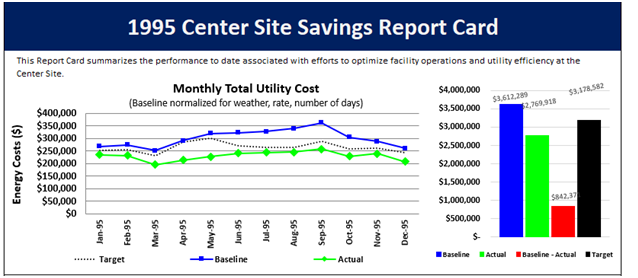
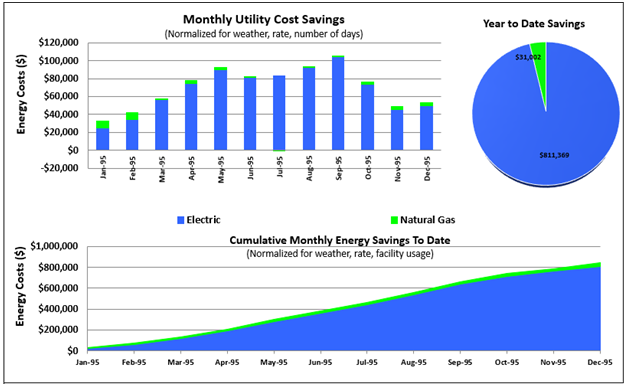
Display Months Added to Tuning Screen
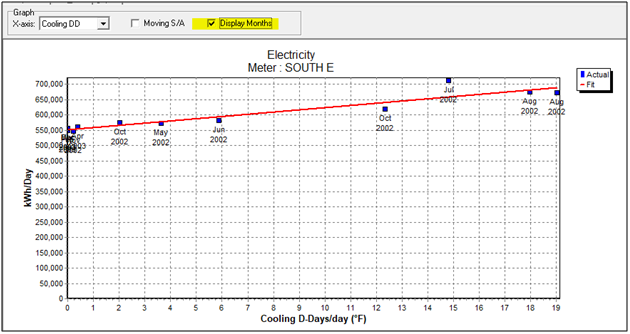
New ‘Tuning Statistics’ Summary Report
Metrix can now create a summary of tuning statistics for any and all possible tunings from balance points of 20°F to 80°F. This feature is useful for data geeks who want to see all possible tunings:
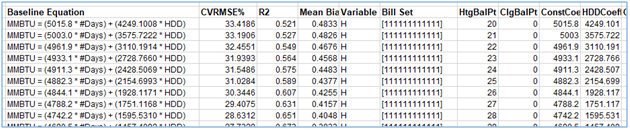
This report creates an xls file directly from Metrix, and can be run at project level:

And the meter level:
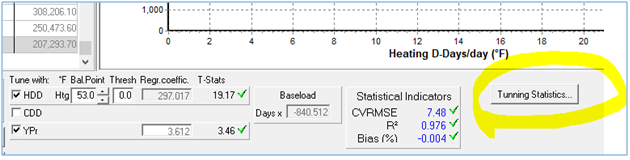
‘No Bill’ Column Added to Register
The Bill Register has a new column, making it easier to distinguish missing or filler bills:

Paste Data as New Rows in Bill Register
A ‘Paste New Rows’ option has been added to the right click menu in the Bill Register. Use it to paste data as new register rows, rather than overwriting existing data.
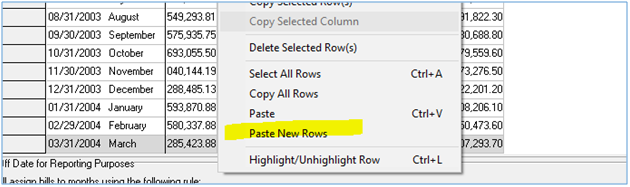
Monthly Maximum Rate
Some of you need to use a maximum rate with your blended costs, rather than a minimum rate. We have added this feature.
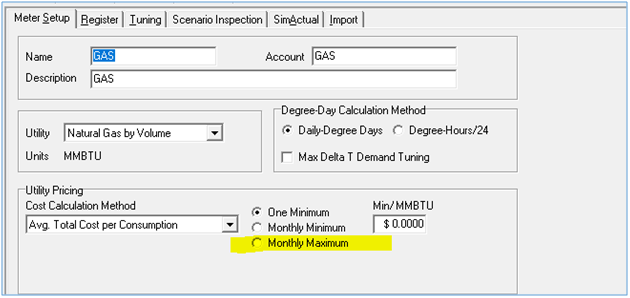
SI and IP Units
SI and IP unit controls were associated with Metrix itself. This caused some of us headaches. Now they are associated with the project, and are located in the Project Preferences tab.
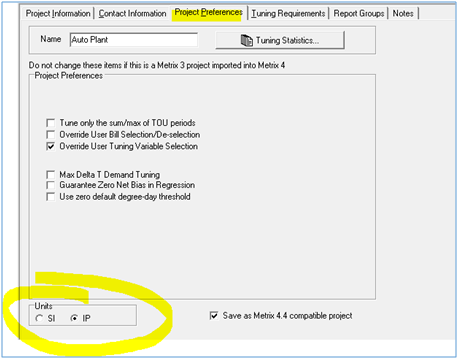
Rate Charges Can Now Be Modeled for Commodity
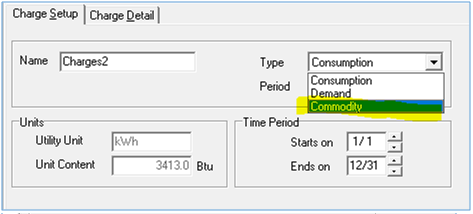
Added MT1 File Instructions and Template
Struggle with creating bill data import (.MT1) files for Metrix? Metrix now includes an improved MT1 file guide and an Excel template:
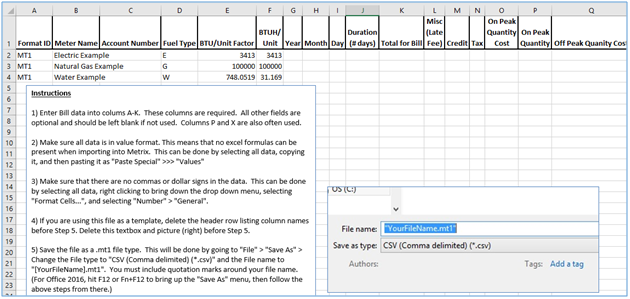
Guaranteed Savings Report Improvements
A ‘Totals’ column has been added to the Guaranteed Savings Report:
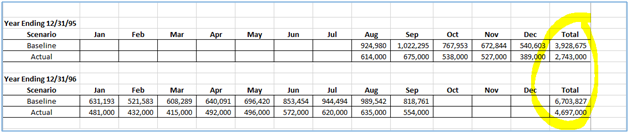
Also, the report can now filter by fuel type: