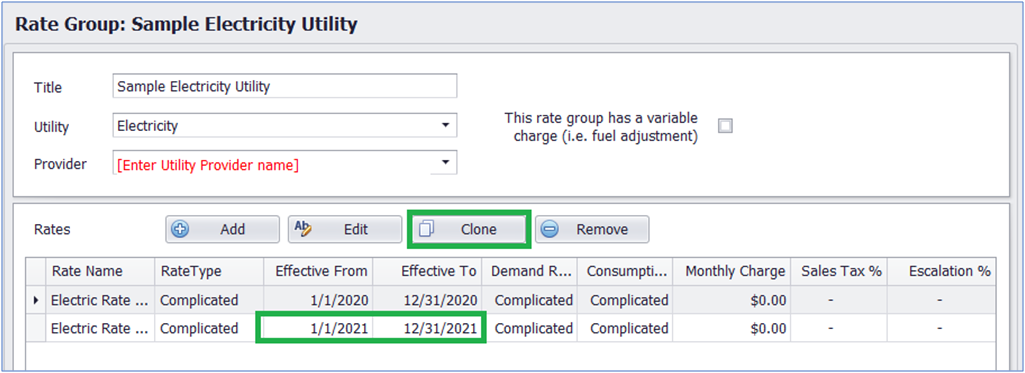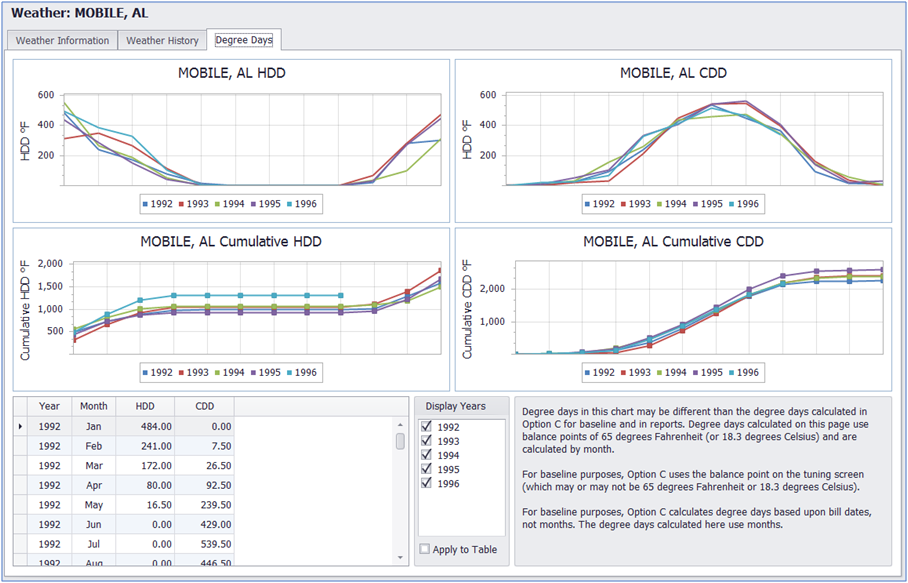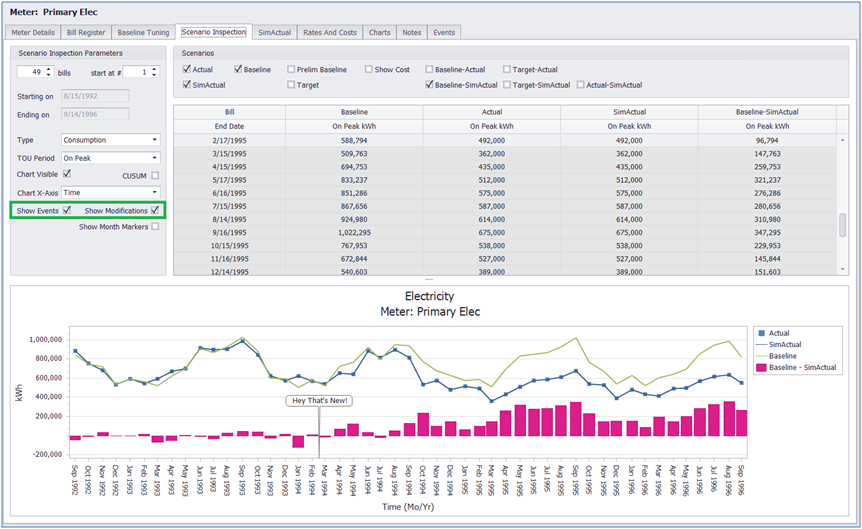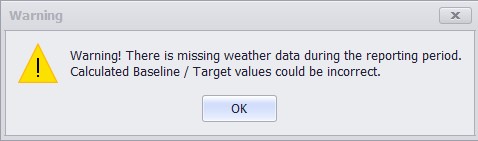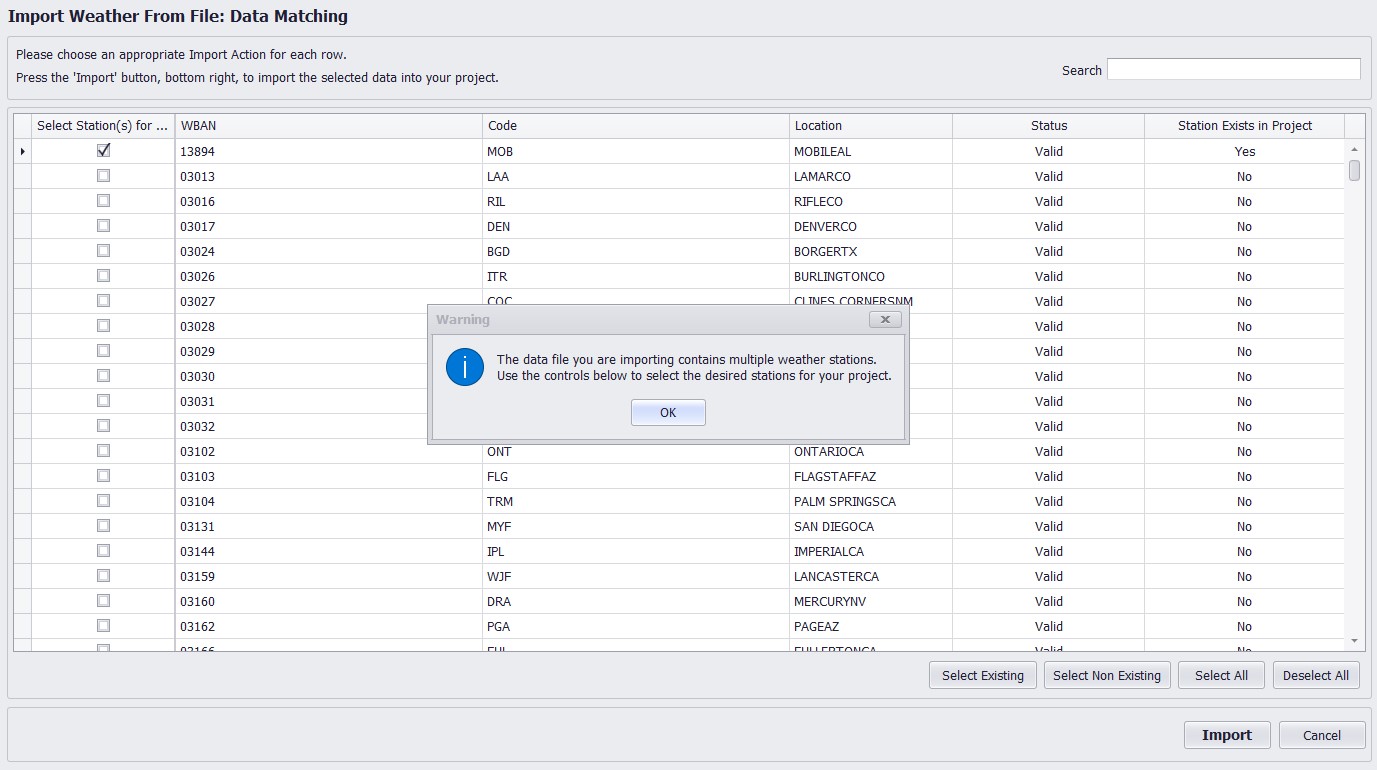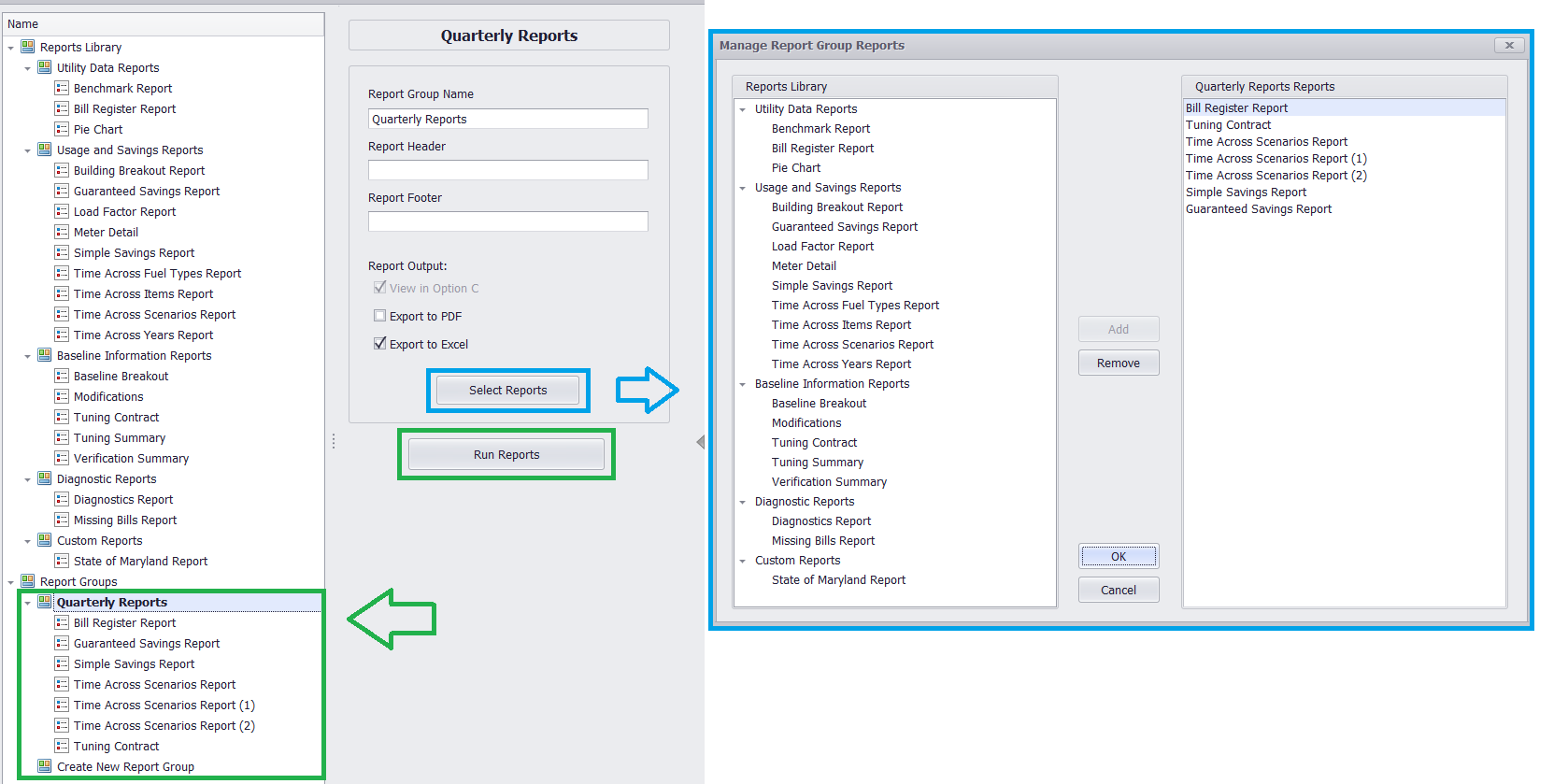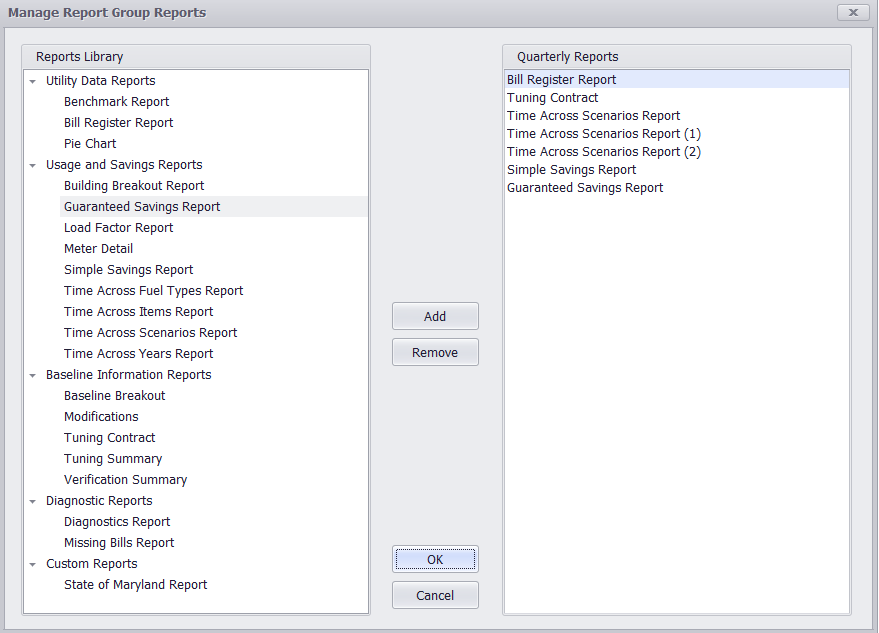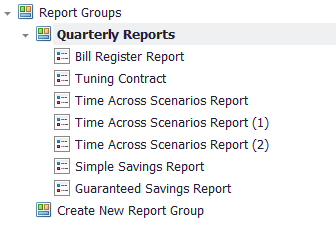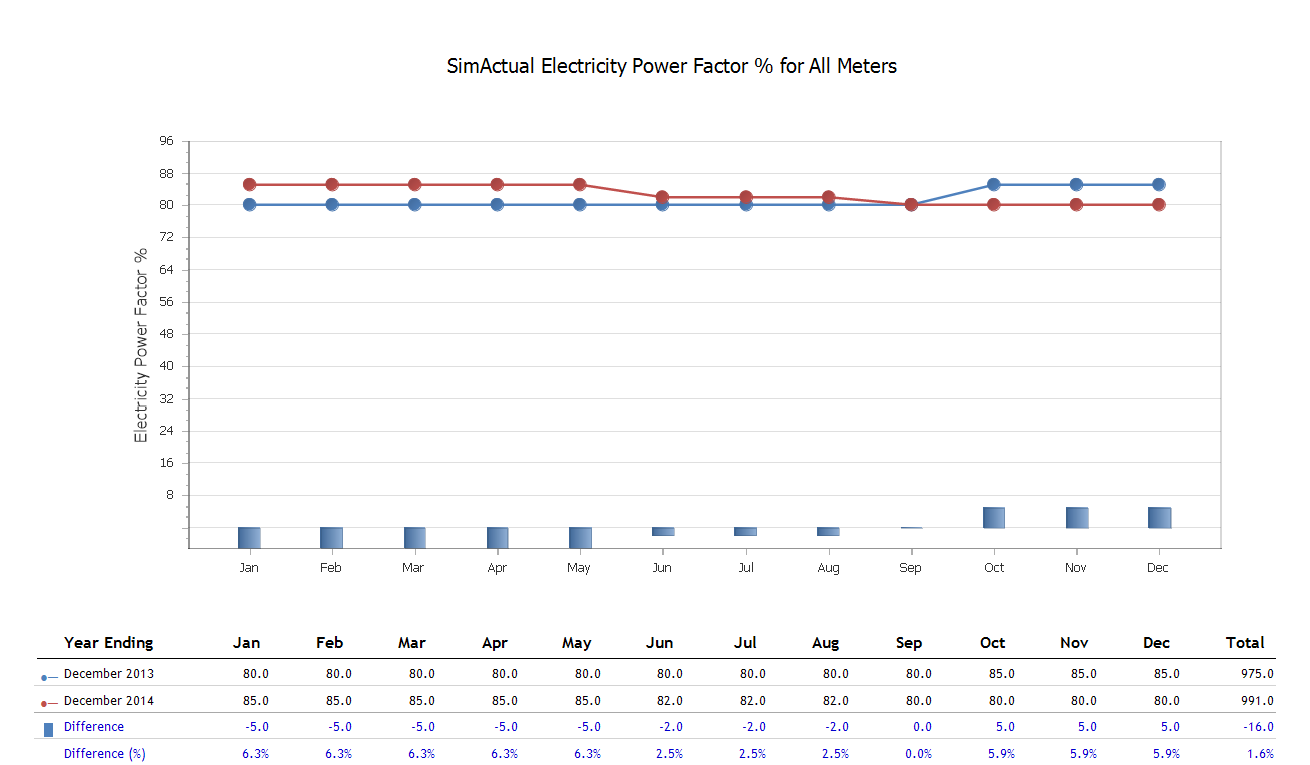Have you been wondering what you’re missing out on by not upgrading to the latest version of Option C? Well, wonder no more! We built this tool to show you, based on what version of Option C you currently have, what features your version is lacking. Simply select your version of Option C from the dropdown menu, and all features added since your version will show up below.
Variables Menu
The variable details tab has been redesigned, for easier creation or import of custom variables.
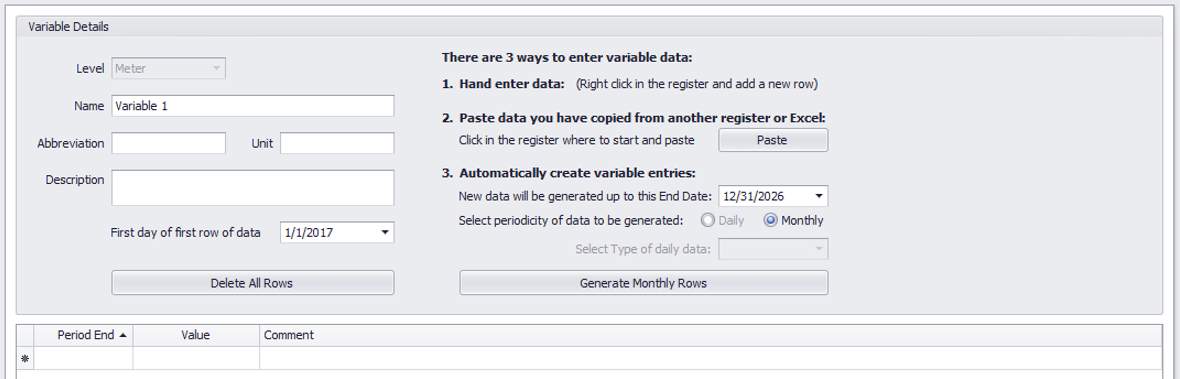
Added New Copy/Paste Options to the Tuning Chart
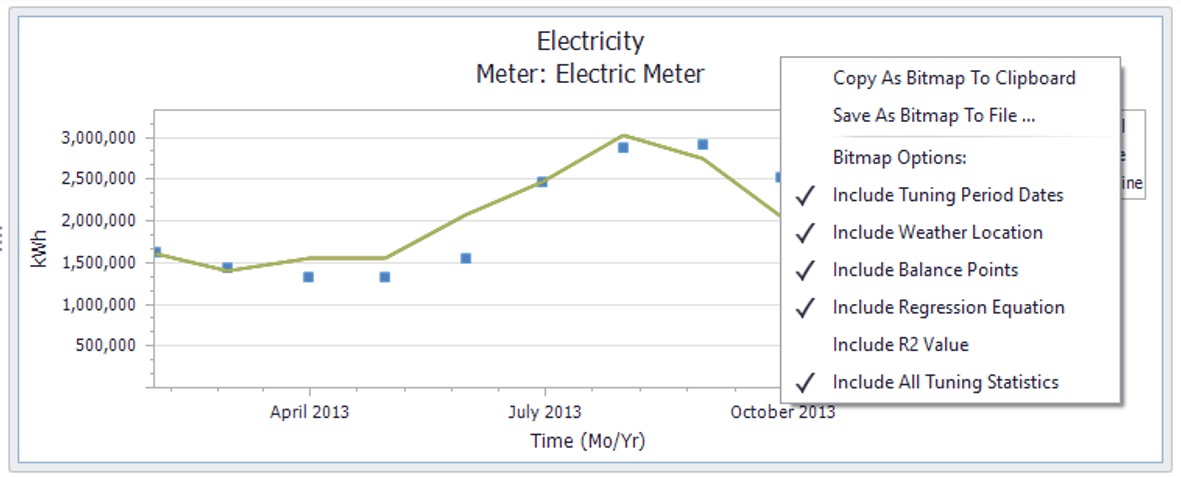
New Tuning Summary Report
For a quick option to view project tuning information on one screen.
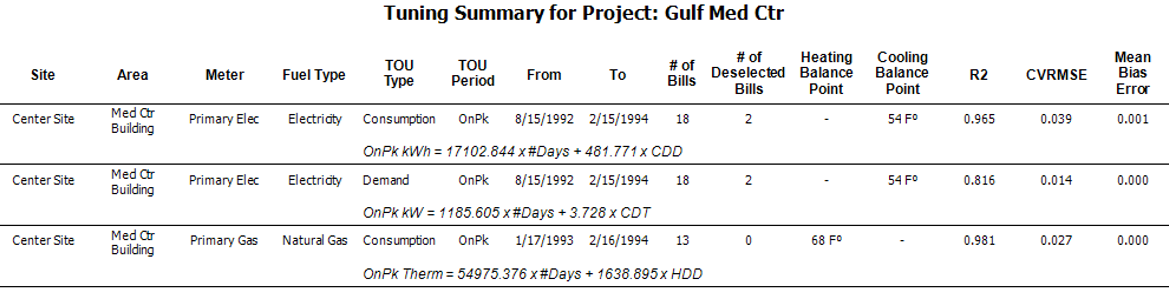
Added TOU Selection to Bill-Match Options
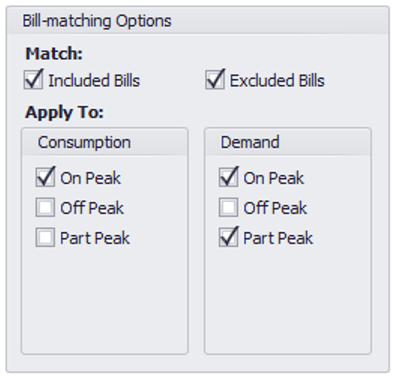
Added Reports for Multiple TOU Periods to Tuning Contract Report
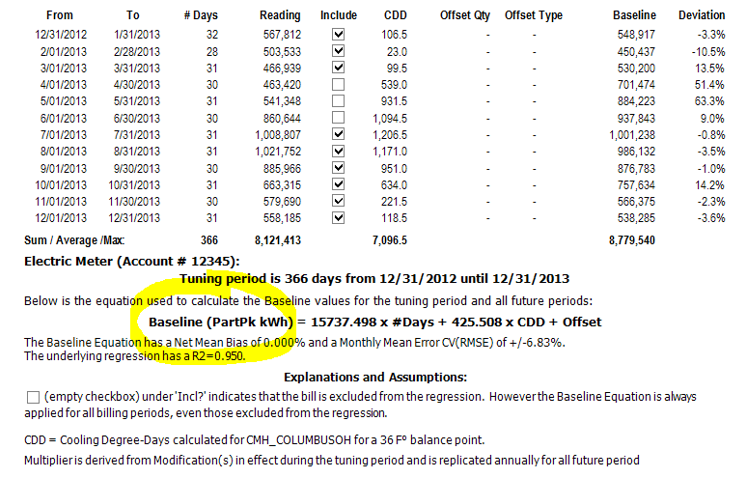
Improved Bill Register End Date Auto-Fill Logic
Option C now auto-fills end dates in new rows more intuitively.

Added Decimals to Rate Escalations and Variable Registers
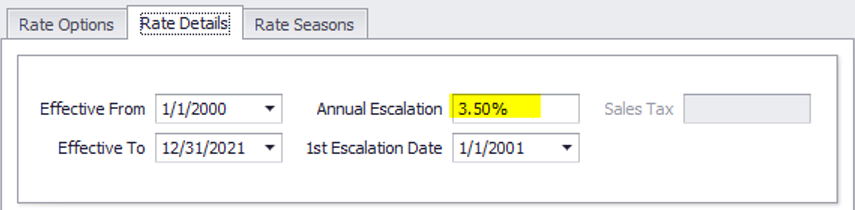
Improved Date Selection in Reports to Match Project Performance Period
The end date field in reports will now update to match the last date of meter data.
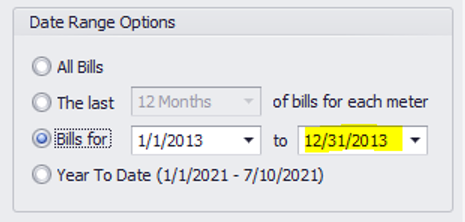
Added Regression Modifiers
Regression modifiers can now be added to meters.
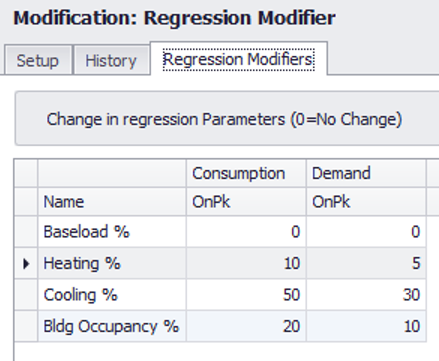
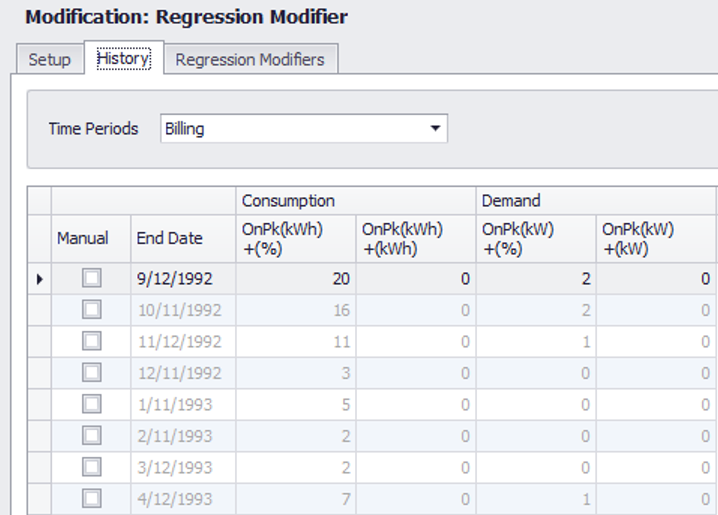
New Custom Data Export
The Custom Data Export is now available, through the Import/Export view. Export all meter data quickly and easily with this report, for viewing or manipulation in Excel.
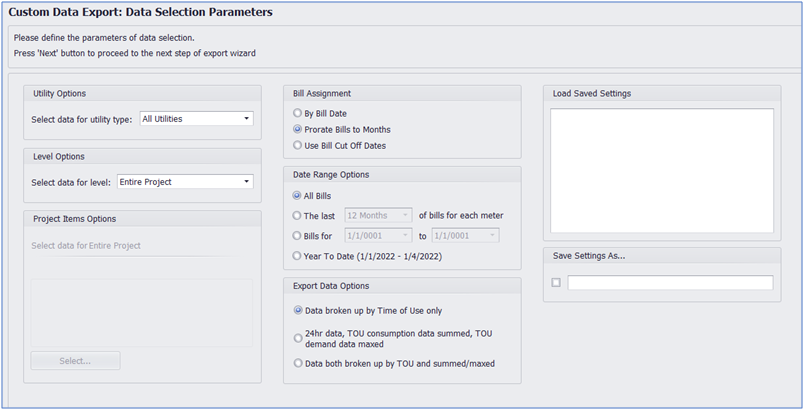
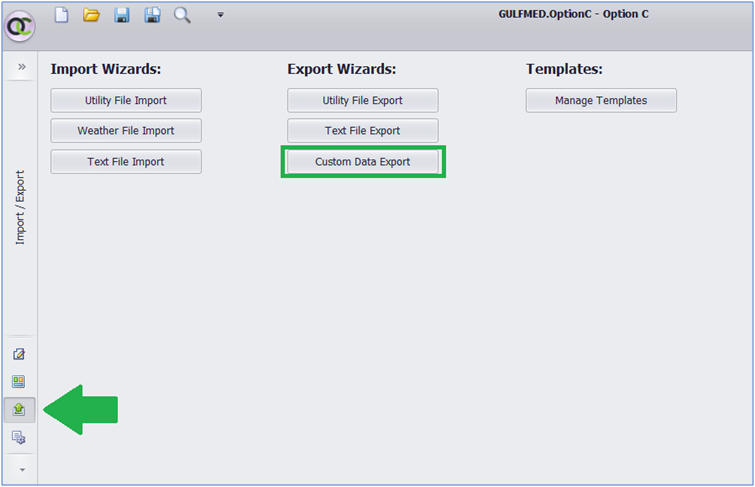
Time of Use Periods Added to Reports
Reports may now be run for individual TOU periods. All TOU periods occurring in the bill register will appear in the options for applicable reports.
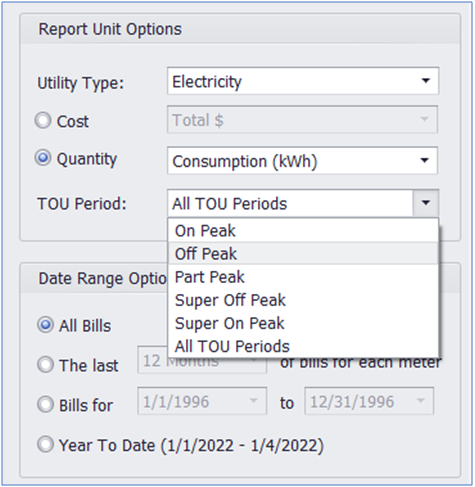
Customizable Graph Color Settings
Graph colors in reports can now be customized, via the Settings menu.
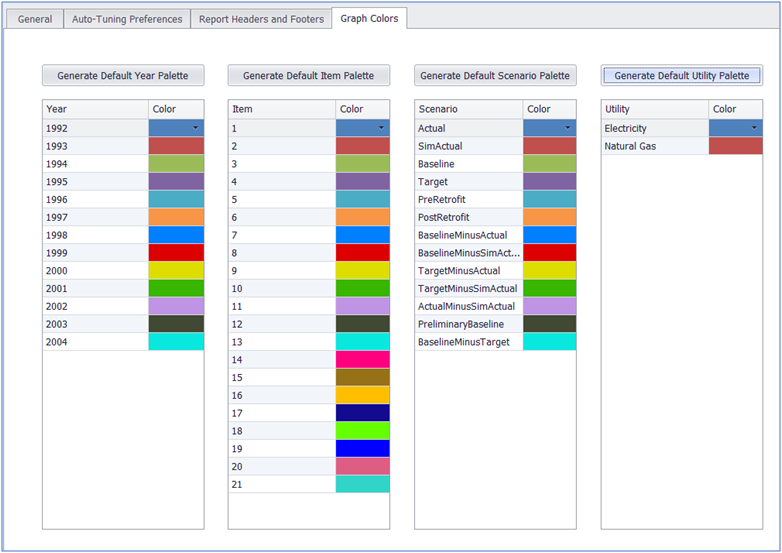
Added Custom Units
You may now add custom consumption and demand units via the Project Utilities tab.
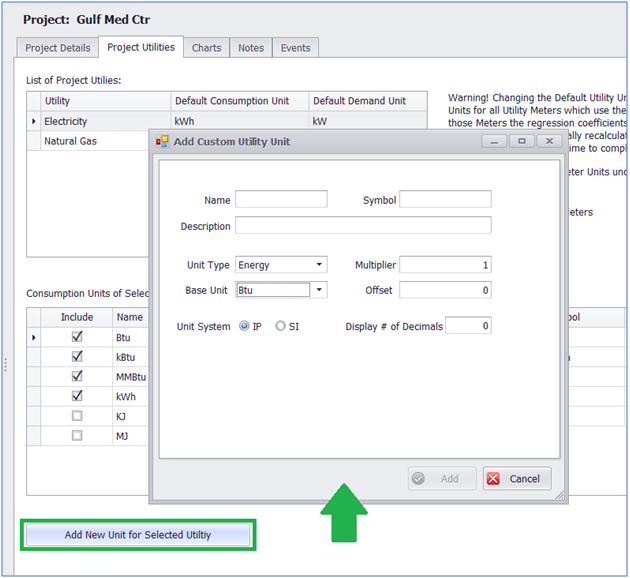
Added New Hotkeys
We’ve added several new keyboard controls to Option C. You can now use:
• Ctrl+Tab and Ctrl+Shift+Tab to cycle through open report tabs.
• Ctrl+W to close the currently open report.
• Ctrl+Shift+Left Click and Ctrl+A to select multiple or all weather stations, in the weather view.
• Ctrl+Z and Ctrl+Y to undo and redo multiple edits, in all data registers.
Add One Year of Weather Rows
It is now possible to add a year of blank rows to the weather data register, via the right-click menu.
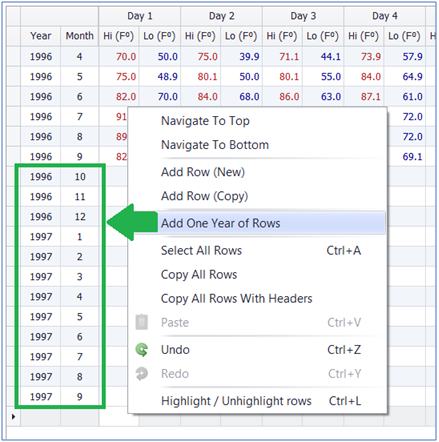
Open Bill Register from Top or Bottom
Want your bill registers to load at the bottom row, instead of at the top? The option now exists, in the settings menu.
Metrix Projects Will Now Import with Tunings ‘Closed’
This change is to help ensure that ‘closed’ or ‘manual’ tunings on Metrix meters will be preserved during import into Option C. (After import into Option C, deselecting ‘closed’ from such meters will cause baseline values to change, so it should remain selected.)
Metrix Projects Will Now Import with the Project ‘Max Delta T Demand Tuning’ Setting
When importing Metrix projects, the ‘Max Delta T Demand Tuning’ selection used in the Metrix Project Preferences will now be applied across the resulting Option C project. Previously, this setting had to be adjusted individually at the meter level in Option C, so this change should simplify the import process. (Bear in mind, there may be cases where in the original Metrix file, the Project level setting conflicts with the meter setting. Such cases will still require manual adjustment at the meter level in Option C.)
Added Support for Importing Metrix projects with the Degree-Hours/24 Degree Day Calculation Method
Metrix projects using this setting may now be imported into Option C. Other projects will be unaffected.
Added Normalized Savings Methodology
Now you can do regressions on pre-retrofit and post-retrofit bills, and compare the regressions using average annual weather data (TMY2). This is a method many utilities use for their incentive programs.
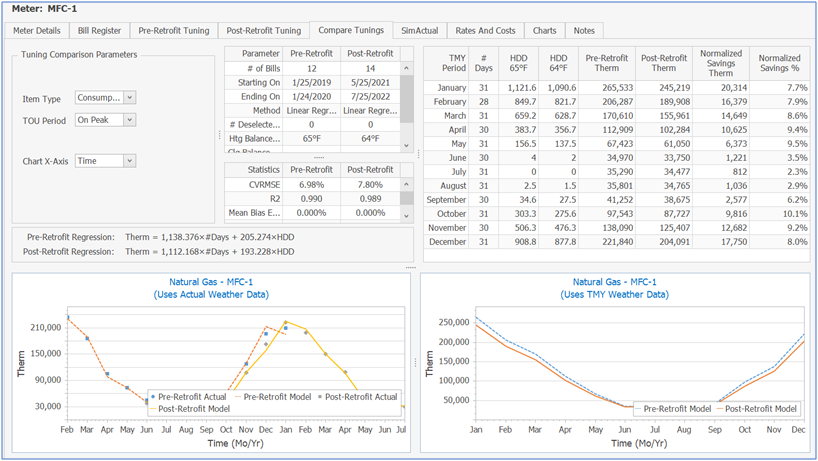
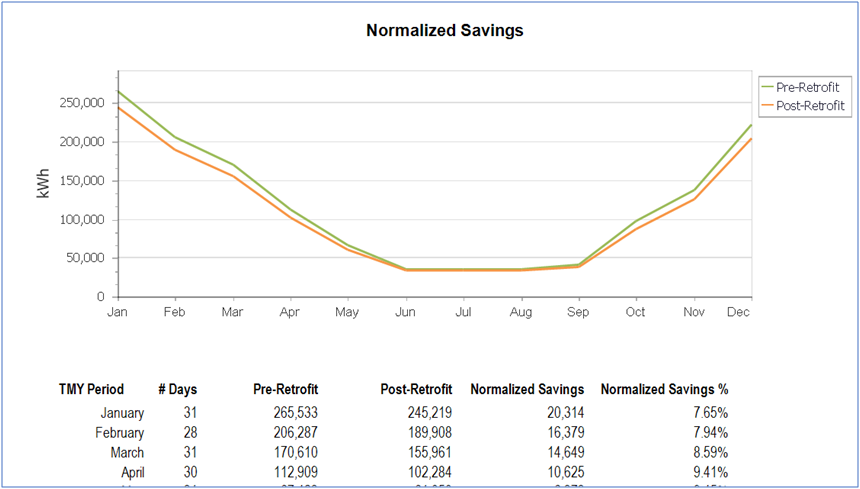
Added Cumulative Sum (CUSUM) Chart Option to Scenario Inspection Tab
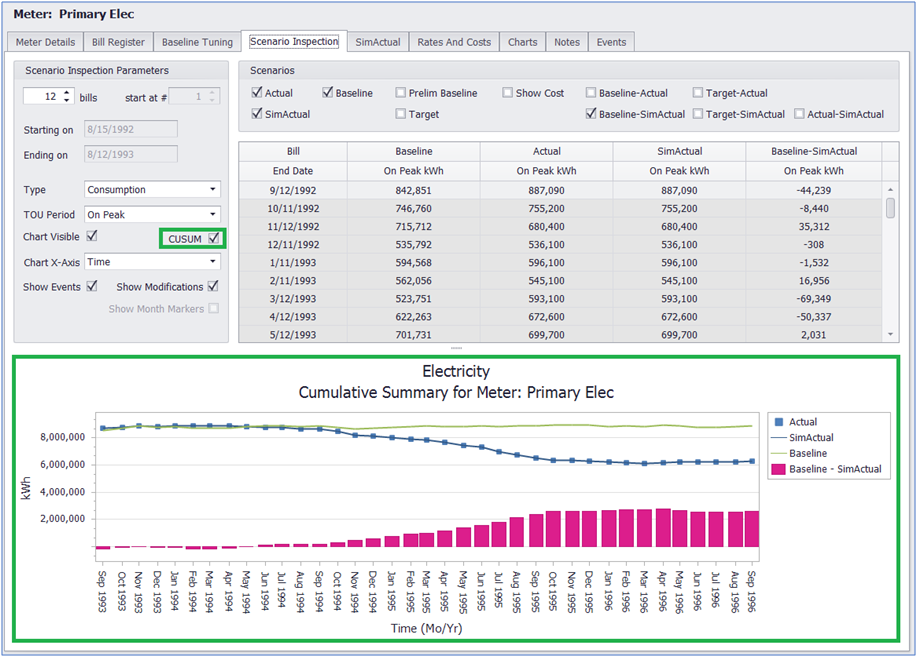
Added Degree Days to the Bill Register Report
The Bill Register report will now include HDD and CDD:
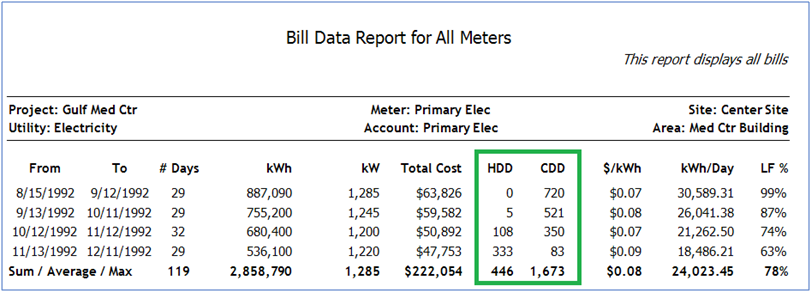
Added Ability to Clone Rates
In addition to cloning rate charges, it is now possible to clone entire rates. Cloned rates will automatically have their effective dates set as the year following the original rate:
Added Weather Charts to Weather Degree Days Tab
The Weather > Degree Days tab will now display charts containing degree day information for your weather:
Events and Modifications Can Now be Displayed in the Scenario Inspection Tab
Added Ability to Edit/Delete Custom Units
User added custom units can now be edited and deleted, through the Project > Project Utilities tab.
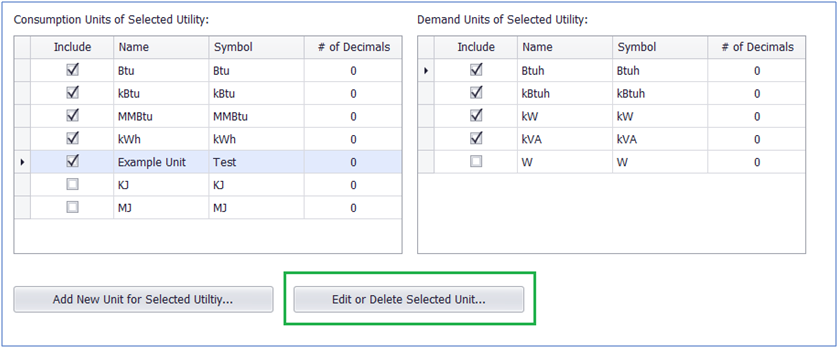
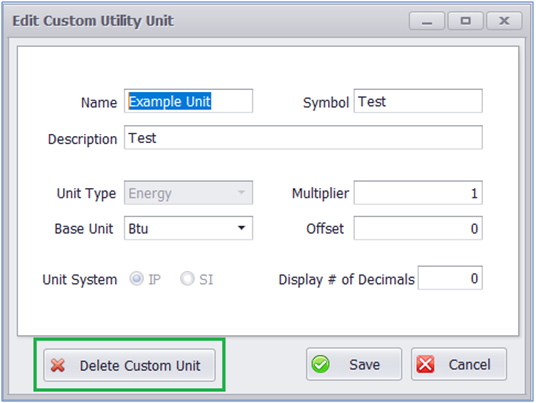
Improved the ‘List’ and ‘Find’ Views
The List and Find views will now allow you to navigate to the selected project item in the tree structure. When the List or Find view is closed, the selected item will remain displayed in the tree structure, improving the utility of these features.
Increased ‘List View’ Panel Size
The List View panel size has been increased, to allow more information to clearly display. Toggling between the List View and Tree View will automatically resize the panel.
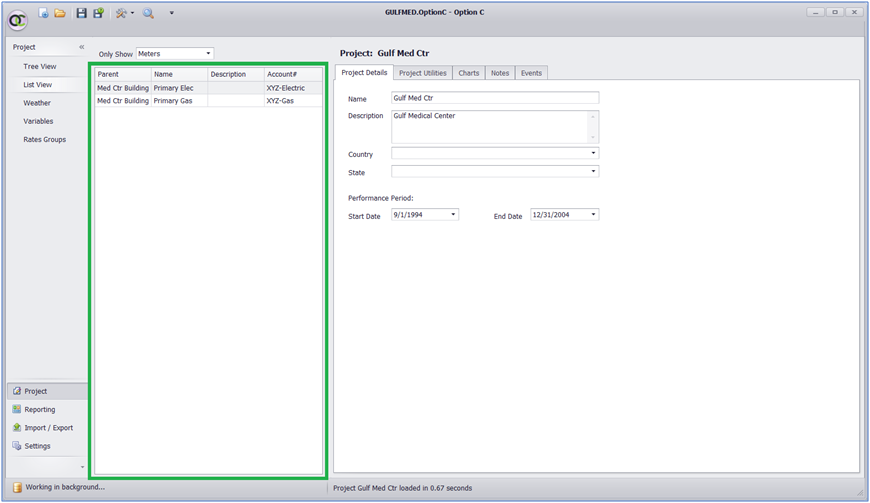
Option C will Remember Last Report Dates, and Auto-Fill
In the reporting view, the dates of the last report ran will now be remembered, and auto-filled into the report options when creating a new report.
Implemented Automatic Recalculations
Option C now automatically recalculates all formulas when installing new software versions. The ‘Recalculate All’ button will no longer be needed, and it has been removed.
Cost Calculations Now Only Use the Decimals Shown in the Bill Registers
Previously, all decimal places were used in cost calculations. Now, only those shown in the bill register will be used. (The number of displayed decimals may be adjusted in the Project Utilities tab.)
Added Ability to Downgrade Projects, to Support Different Software Versions
When attempting to open an Option C project from a more recent software version than is installed on your computer, instead of receiving an incompatibility error, you can now convert the project to your installed software version. (Data or features not supported by the lower version may be lost.)
Added Decimal Places to Demand Tier Charges
Modelled demand rates now include decimal places for tiered charges.
Added Option to Delete Variables from Projects
Variables can now be deleted from the Project Tree Structure and Variables menu, through the right click menu or by using the delete key. Any meter tunings using a deleted variable will be recalculated.
‘Preliminary Baseline’ Added to Report Options
The Preliminary Baseline scenario has been added to the Time Across (Years, Scenarios, Items) and the Benchmark reports. This scenario shows Baseline without any Modifications, and was already available in the Scenario Inspection tab, but can now be displayed in the above reports as well:
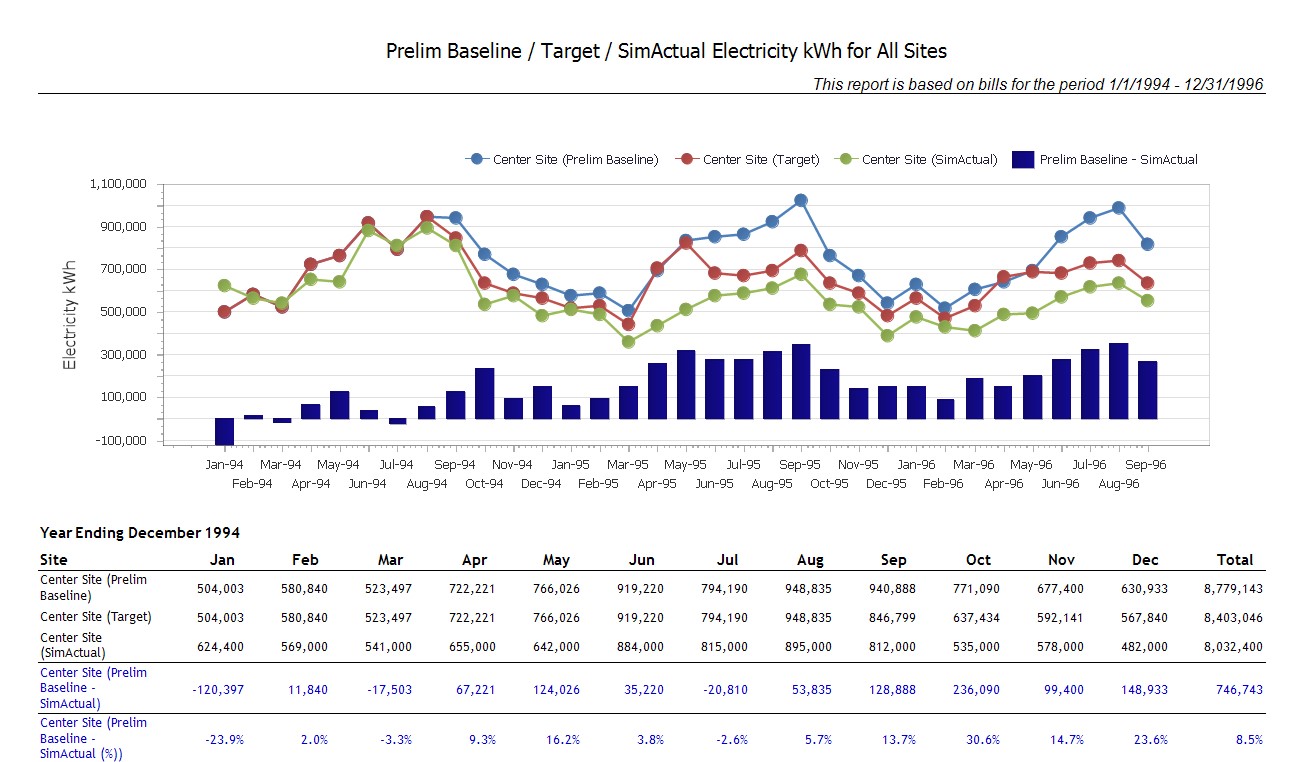
Added Ability to Import Rates
User modelled rates can now be imported from saved Option C projects. This means recurring rates no longer need to be recreated in each new project, but can instead be imported directly from an existing file, by going to the Import/Export Menu, selecting ‘Import Rate Groups’, and browsing for the desired source project:
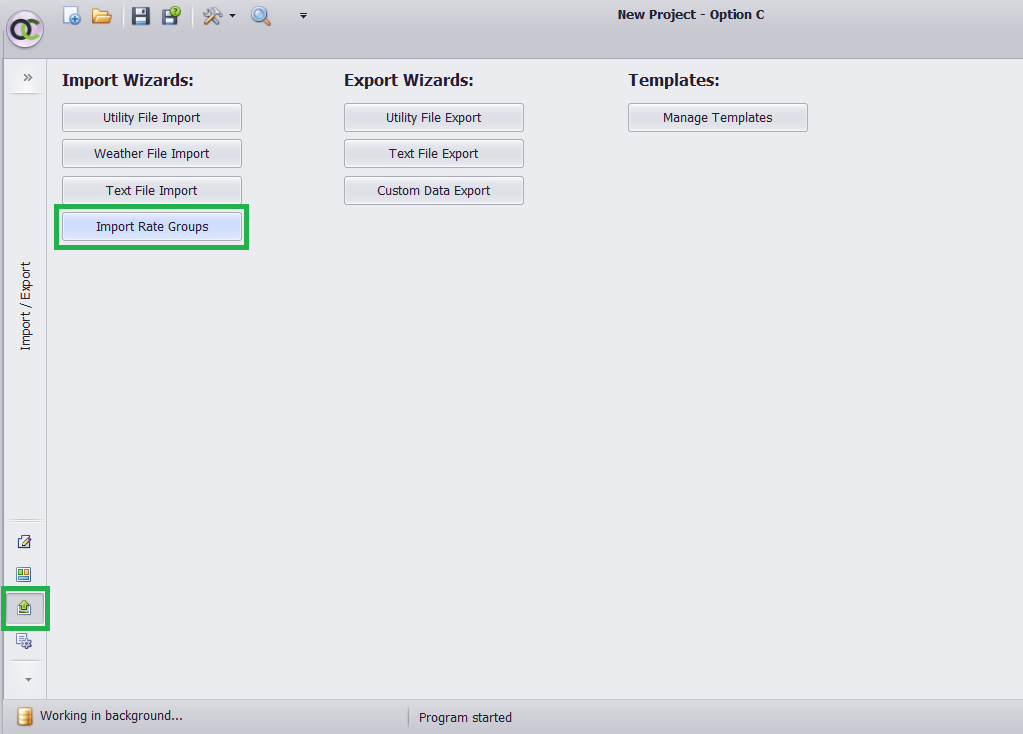
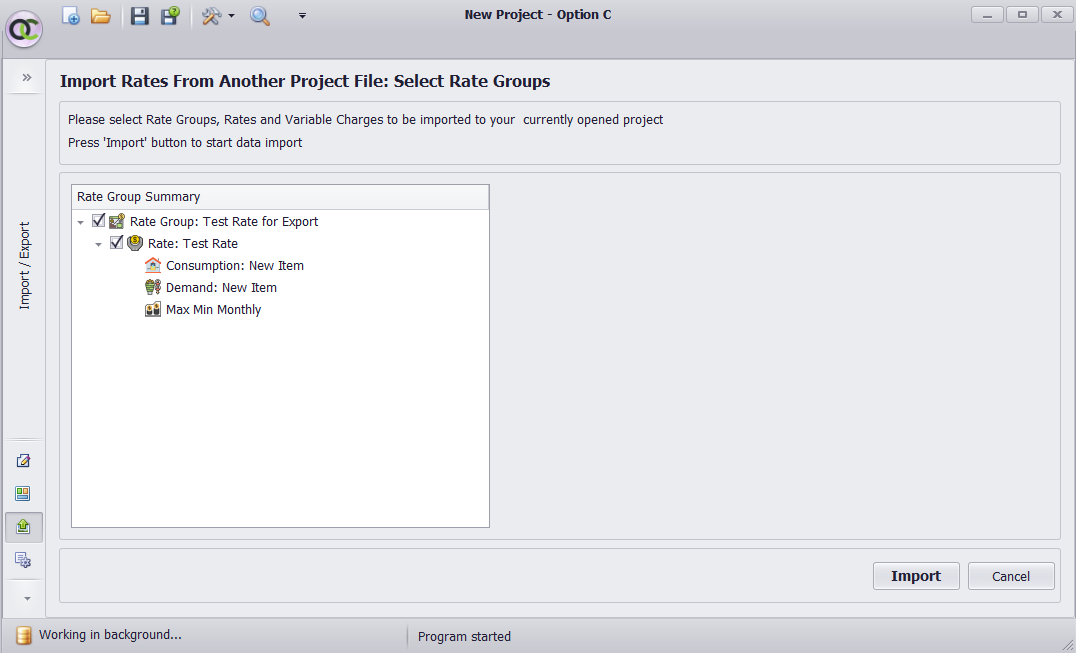 (For a detailed example, see our Importing Rates video tutorial.)
(For a detailed example, see our Importing Rates video tutorial.)
Added Portfolio Statistics to Project
Previously, R2 and CV(RMSE) have been calculated at the meter level. These statistical indicators will now also be calculated at the Project level, by for meters by utility type, and across all meters:
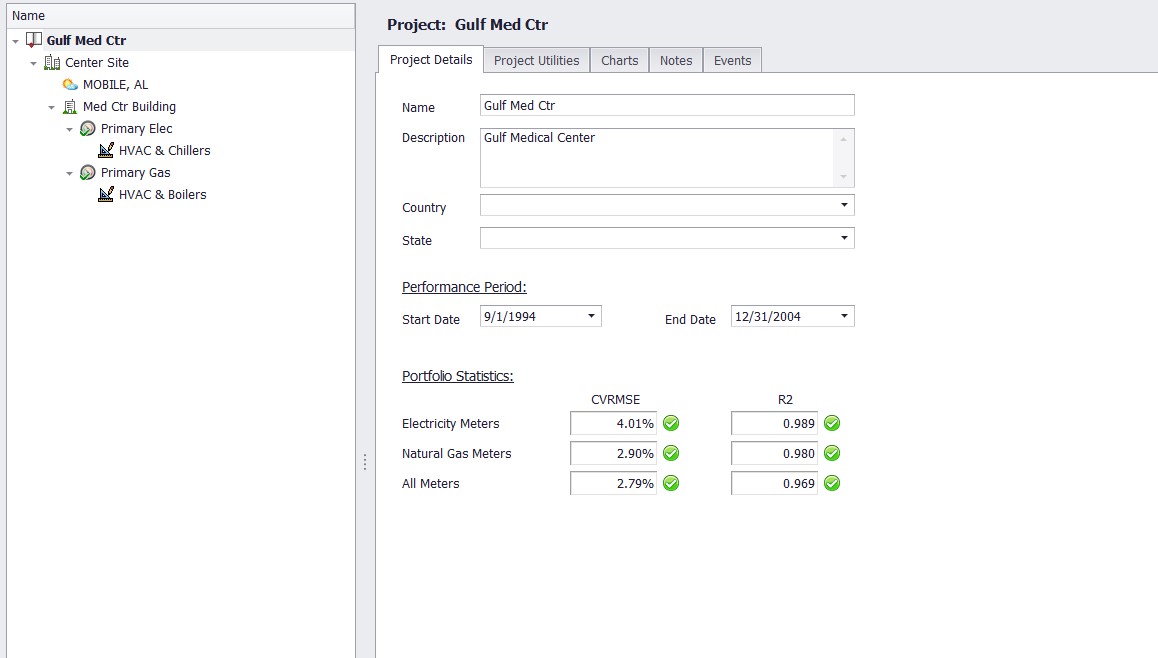
All meters, whether bill-matched, tuned, or untuned, will be included in these calculations by default. However individual meters can be excluded via the option in the Meter Setup tab:
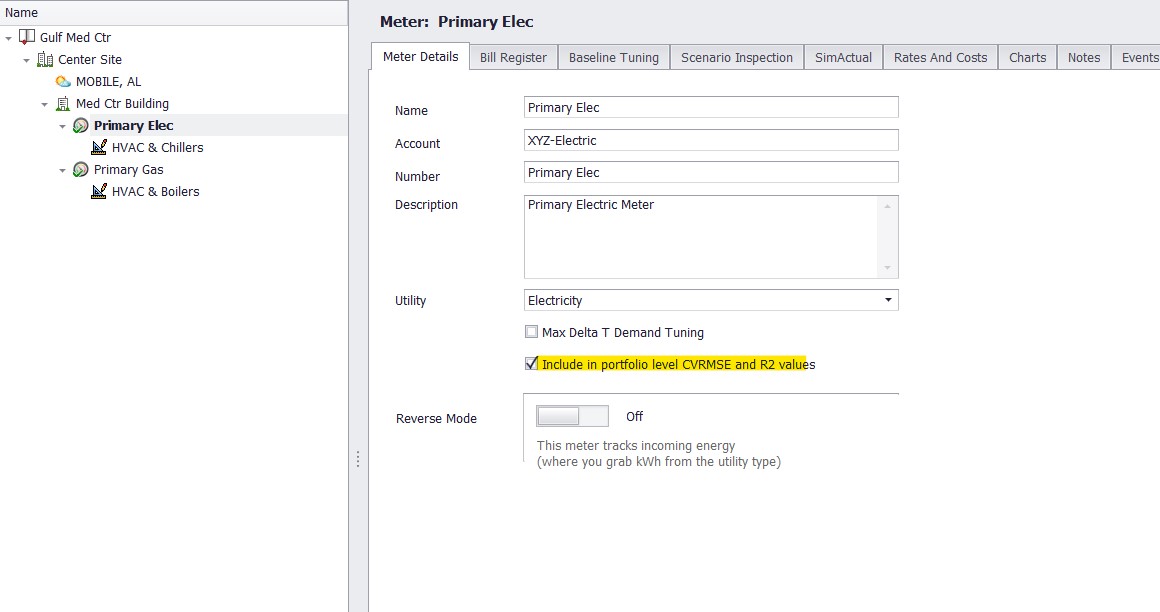
Added Missing Weather Data Warning to Reports
A warning prompt has been added to reports, and will now appear if Option C detects that there is missing weather data during the reporting period. This warning will appear only for reports including the Baseline and/or Target scenarios, which would be affected by missing data:
Option C can now Auto-Update
An auto-update feature has been added to Option C. The program will now recognize when a new release is available, and will automatically download and install the update, if a prompt is accepted by the user.
Improved Controls for Importing Bulk Weather Data
Option C will now provide a prompt when importing a weather data file containing more than 10 stations. A search field has also been added to the import menu, to facilitate station selection for large data files:
SimActual Set to Default Scenario in Reports with Modelled or Minimum Rates
Actual and Baseline/Actual will remain the default scenarios for reports not involving modelled or minimum rates.
Added Year 1 Baseline Scenario
You may now tune your meter for any post-retrofit year (in addition to the typical pre-retrofit tuning). We called it “Year 1” Baseline, but it can be for any year after the original tuning.
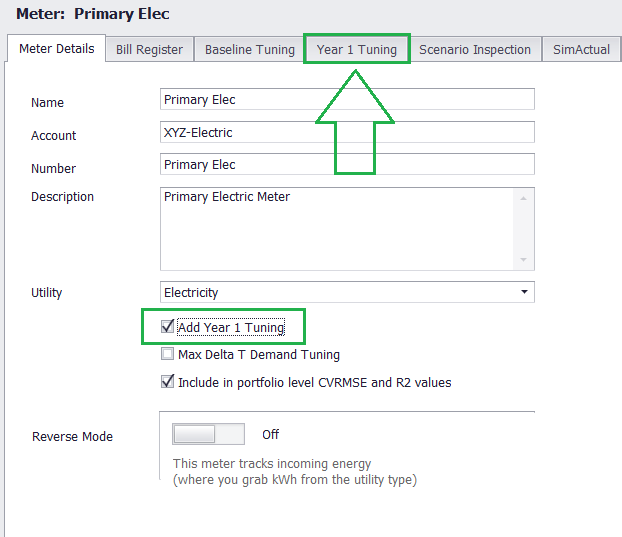
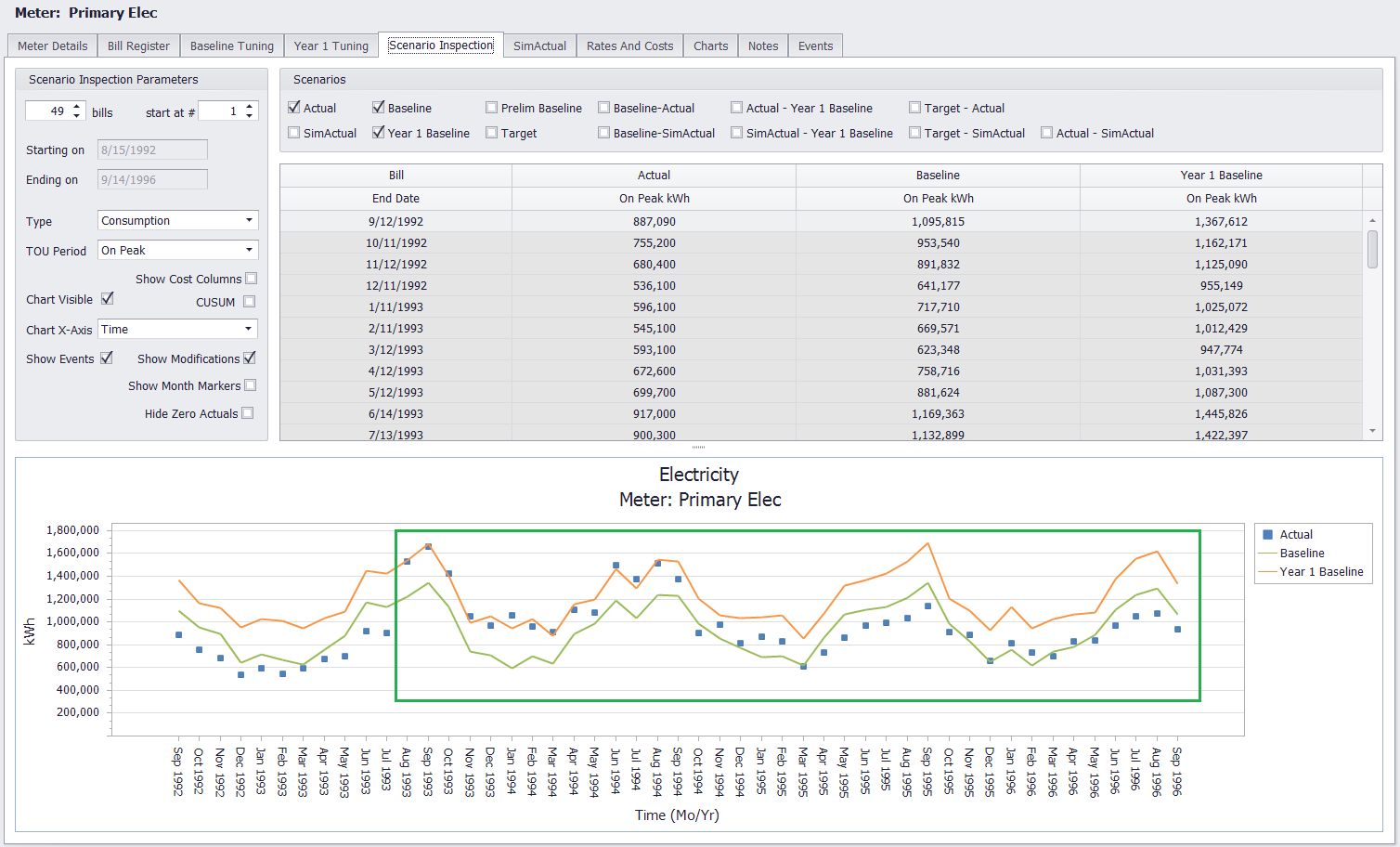
When would you use this feature? One good reason is that if a building starts using more energy, you can easily identify it using the Year 1 Baseline option. Comparing future years to the first or second year of your performance contract will allow you to measure building creep.
‘Hide Zero Actuals’ Added to Scenario Inspection Tab
The option to hide bills with zero actual usage has been added to the Scenario Inspection tab. When enabled, such bills will be hidden from the table and graph:
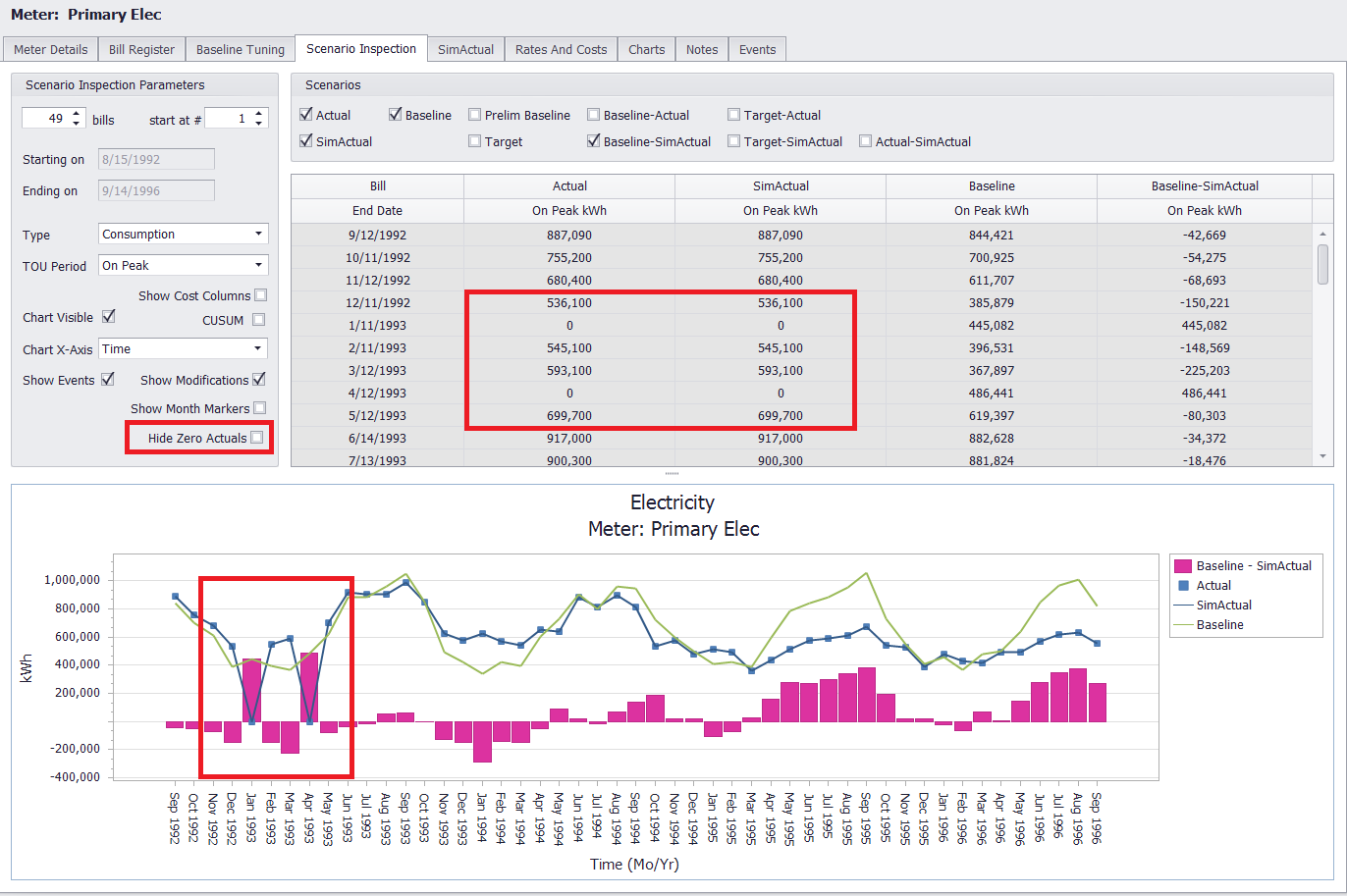
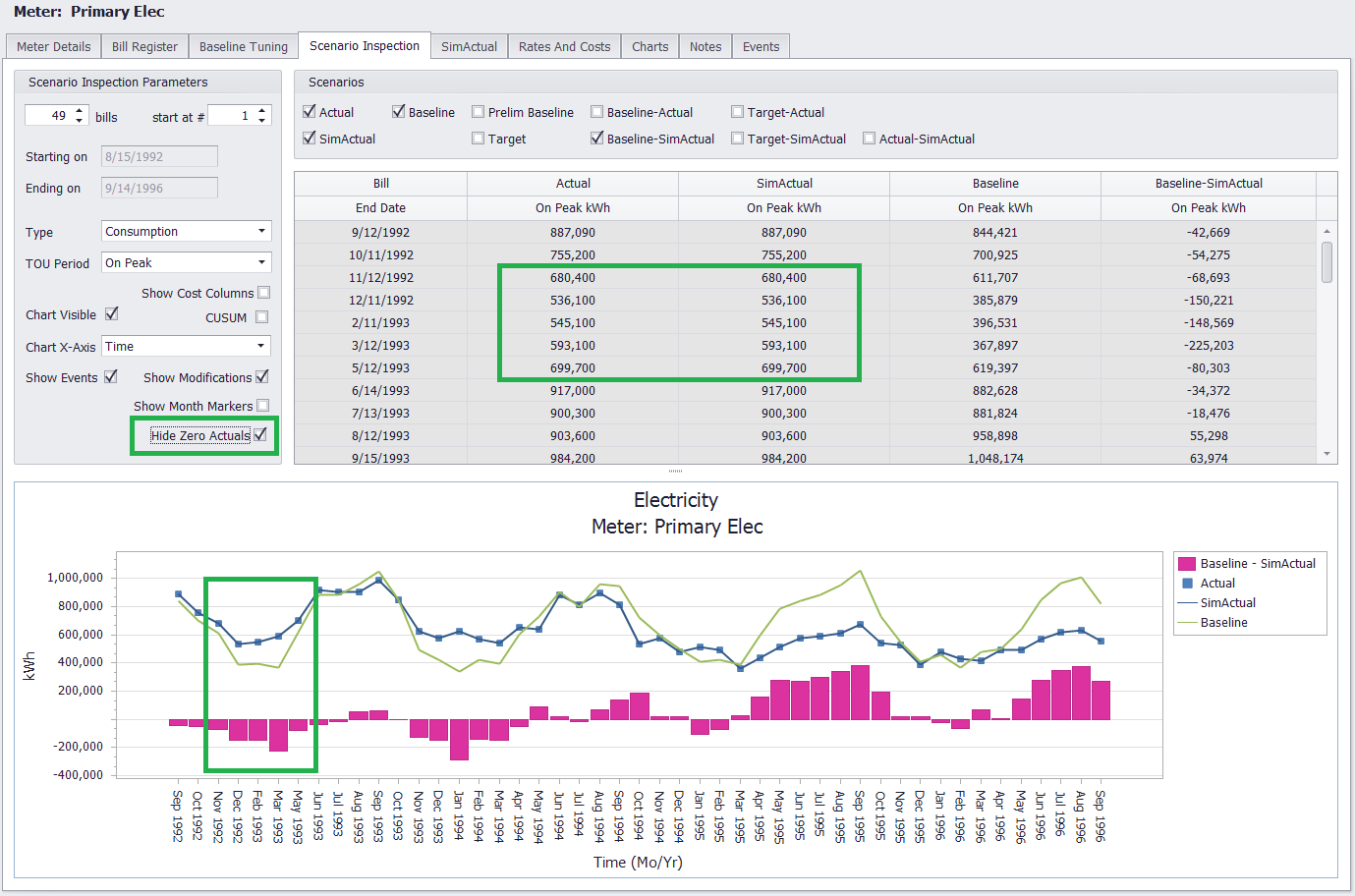
Added Memorized Report Groups
It’s now possible to memorize groups of reports, to easily generate batches of reports with just a single click. Multiple reports can be selected for each Report Group (including multiple reports of the same type), and the parameters for each can be edited and saved. We’ll be adding a video tutorial on this new feature soon, so if you have any questions, don’t hesitate to contact HelpDesk.
Added Power Factor to Reports
Power Factor has been added to the Time Across Years and Time Across Items reports (for the Actual and SimActual scenarios only). This report option will appear under the ‘Quantity’ dropdown, for applicable utility types.
Added Report Groups Export Options
It is now possible to select the export destination for reports.
If the ‘Save Exported Files to Default Folder’ option is selected, completed reports will automatically export to the default Option C save folder (adjustable in the program settings):
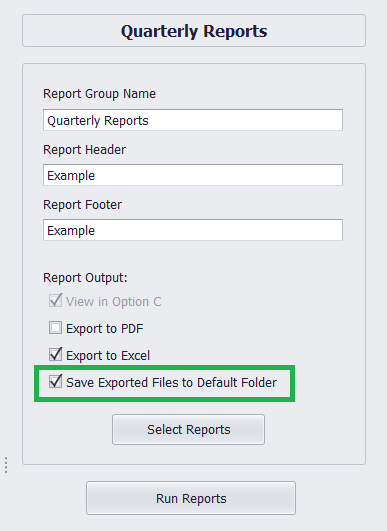
If this checkbox is deselected, a save prompt will appear instead, allowing selection of any save location:
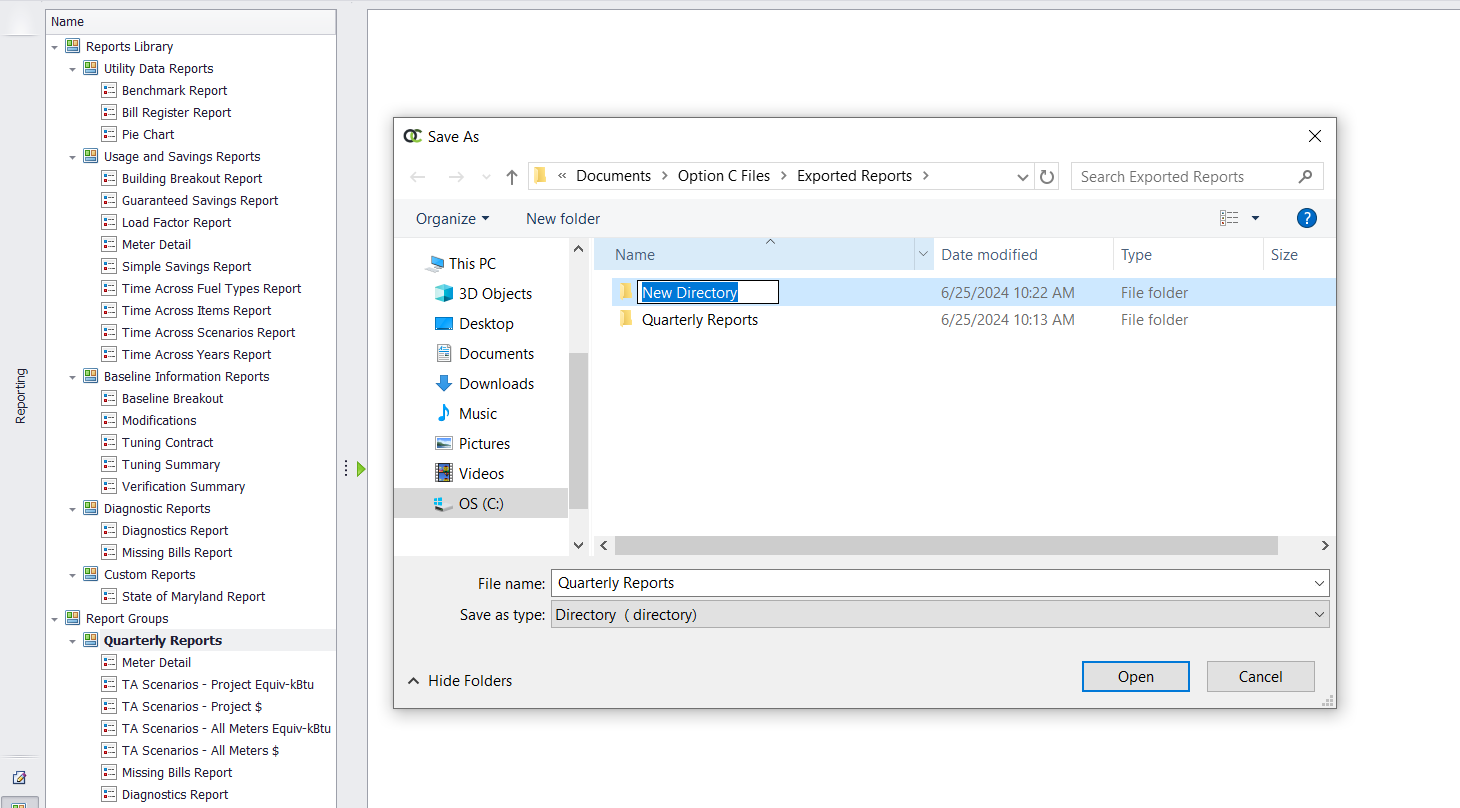
Improved Report Groups Controls
It is now also possible to rename reports in a Report Group, and to reorder reports in the list:

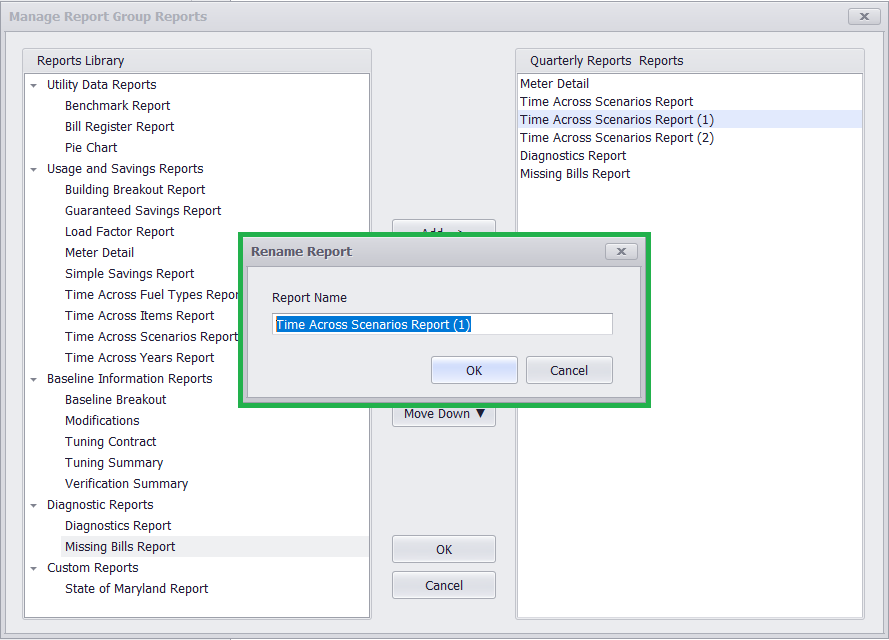
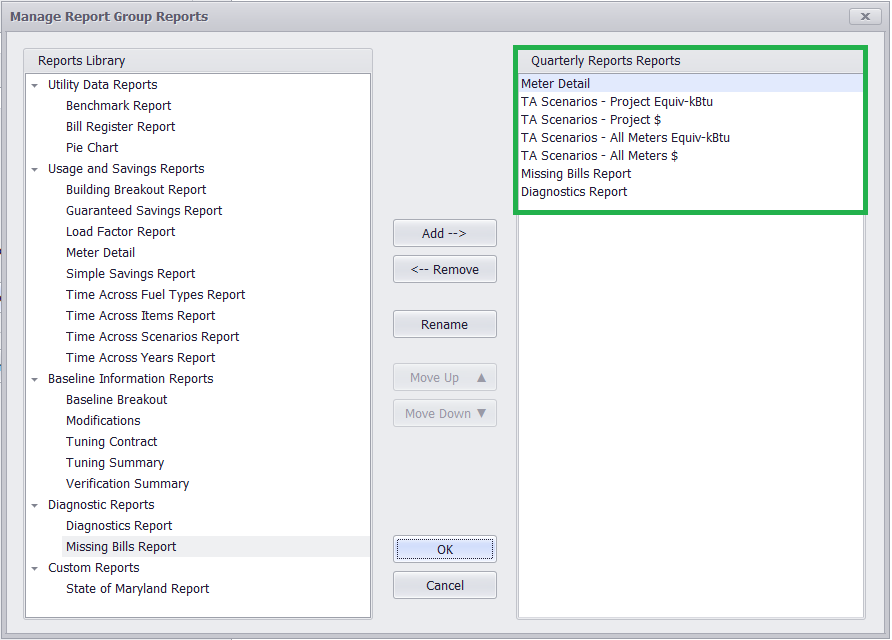
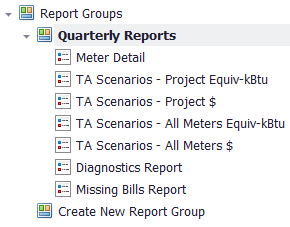
Added ‘Reporting Month’ to Report Options
A new date range option has been added to the Bill Register and Missing Bills reports. These reports can now be run by Reporting Month:
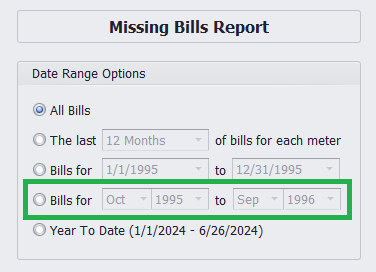
This new option will make it easier to run reports across multiple project meters, regardless of varying bill dates.
Added Option to Calculate Target $ from Cost Offsets Only
Target $ can now be calculated using the Measure cost columns only. When this new option is selected, energy offset columns will still remain visible in the Measure History tab, and will still be used to calculate Target energy usage. But only the cost offset columns will be used to calculate Target $.
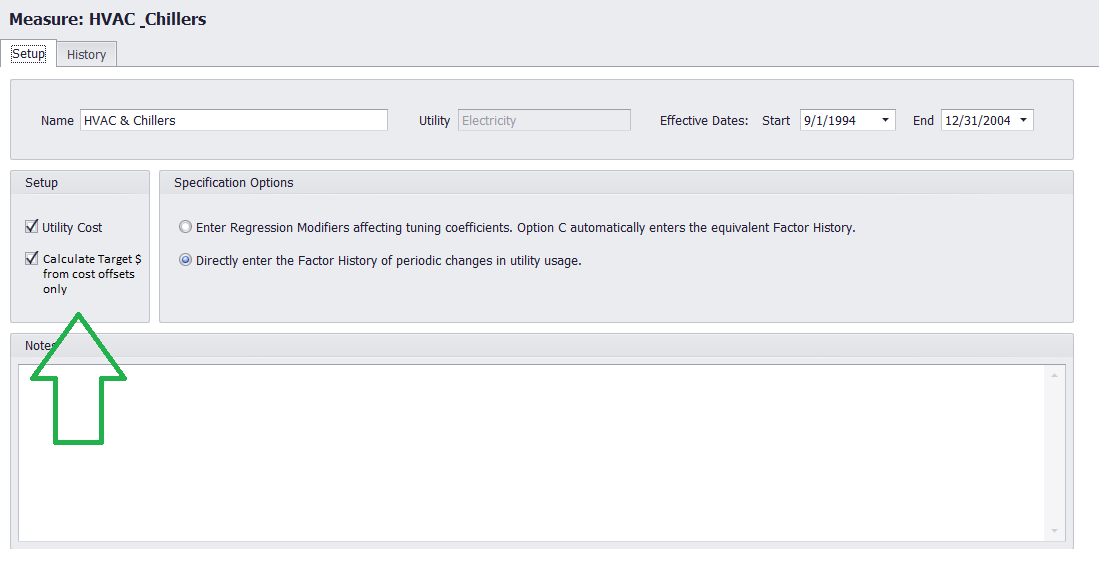
Added Warning Prompt when ‘Un-Closing’ a Tuning
A warning message will now appear when deselecting ‘Closed’ on tunings, when doing so would result in an altered regression equation:
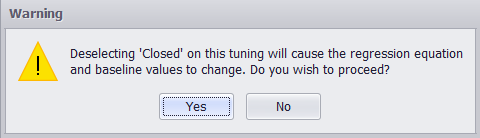
Added Quarterly and Yearly Report Options
Report results can now be displayed in quarterly and yearly intervals, for the Guaranteed Savings and Time Across reports:
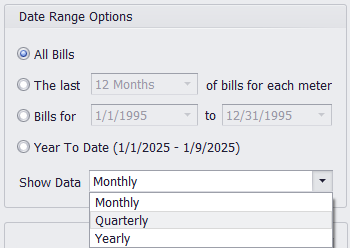
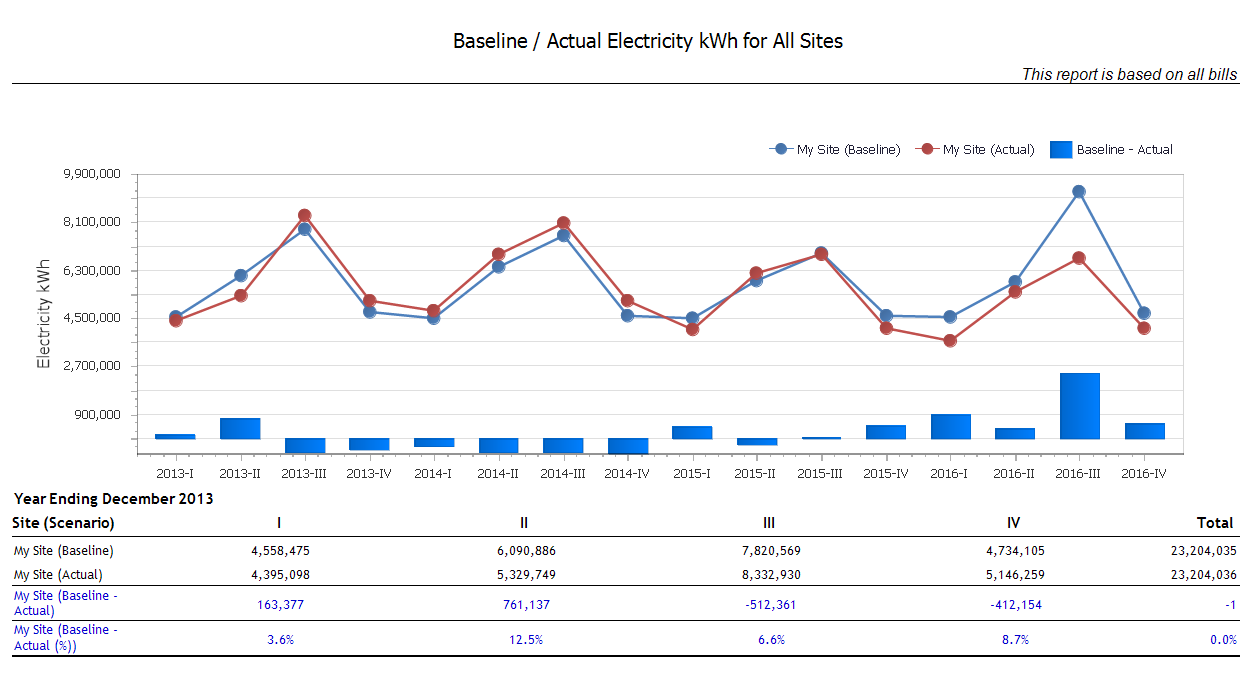
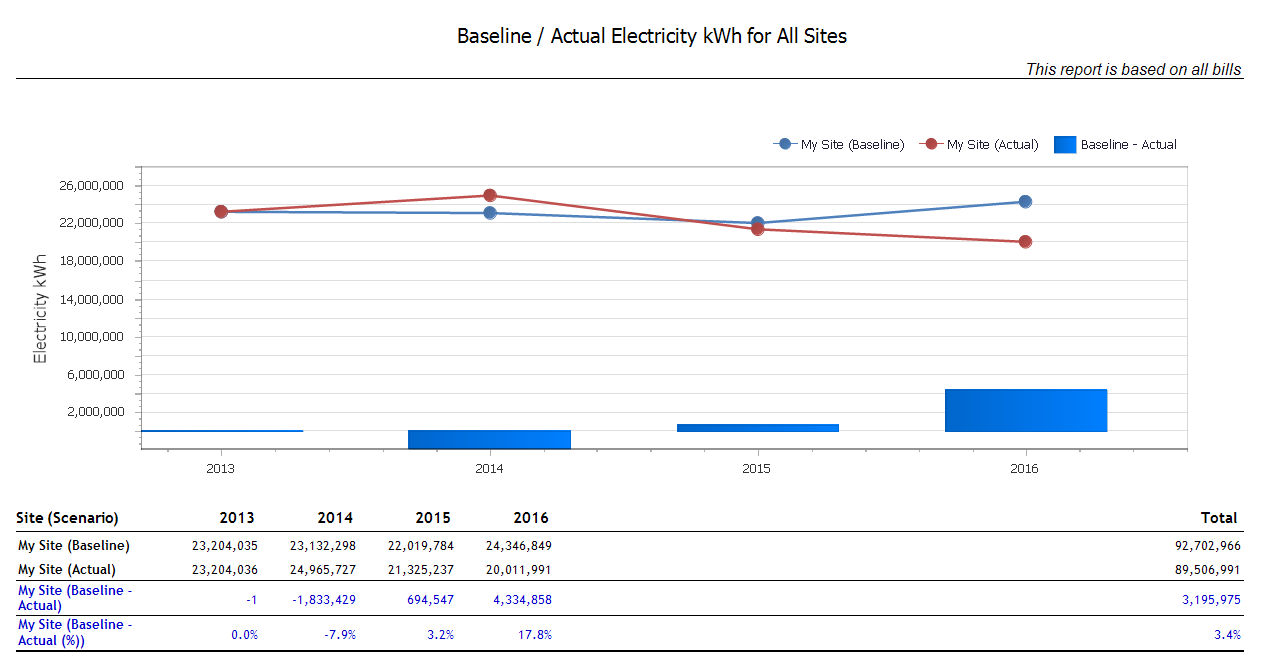
Added ‘Detailed Rates’ Option to Bill Register
By selecting this new checkbox, rates can now be broken out for consumption and demand, and for individual TOU periods in your bill register:
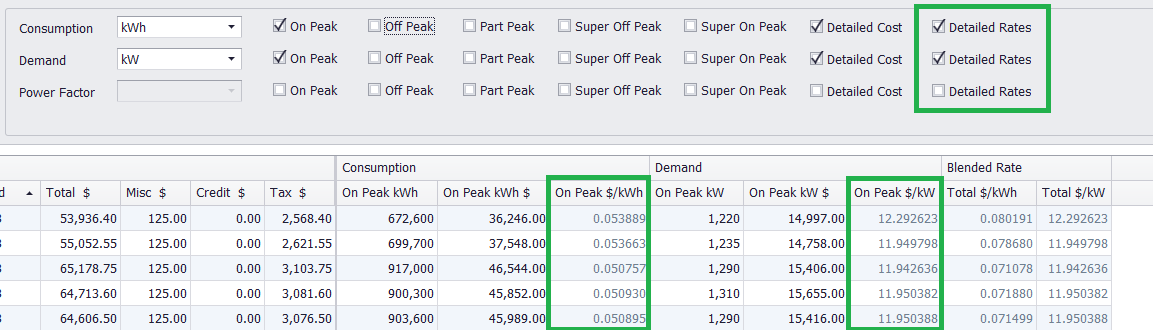
The Blended Rate column will still appear at the far right of the register.
Added Option to Sum Common Units Across Utility Type in Reports
It is now possible to run reports for total consumption or demand by unit type, across all project utilities.
For example, if a project has a Natural Gas and Propane meter that each uses therms, total project therms can now be reported using usage for both utility types, rather than being broken out into separate reports by utility type.
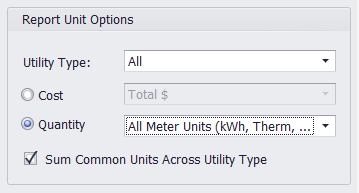
This option will be especially useful for tracking savings when fuel switches occur.
Added Savings Selections to Simple Savings Report
The Simple Savings report now includes checkboxes for whether to display savings for consumption, demand, and cost:
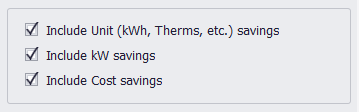
If any checkboxes are deselected, their corresponding section will be omitted from the report.
Database Performance Update
In version 3.06, we’ve overhauled the Option C database to maximize efficiency. The update brings significant improvements to project loading times, including faster navigation between project meters, tabs, and other items.
As a result of these changes, the first time you open projects after installing the new version, a one-time database update will run automatically:
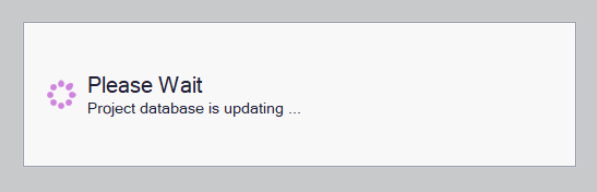
The update will take between 10 to 60 seconds, depending on the size of the project. Once it’s complete, simply save your file—and you’re all set!
(Updated project files will still be backward-compatible with earlier software versions.)
Added International Currency Symbols
Cost savings can now be displayed in several international currencies, if desired. Currency symbols can be selected in the Project Settings:
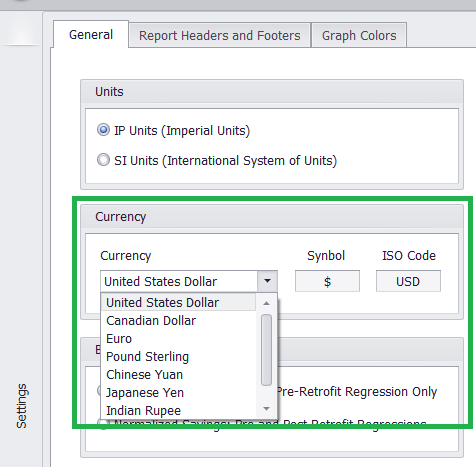
(This feature is cosmetic, and affects the currency symbol only. Option C will not perform currency conversions.)
Project Utilities: Unit Selection and Conversions
Previously, when default units were changed in the Project Utilities tab, all applicable project meters were automatically updated to the new unit, unless a checkbox was selected.
Now, when new default units are selected, a prompt will appear instead, asking whether to update applicable project meters:
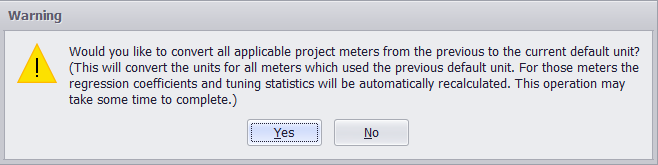
This change should help avoid unintended conversions.
Option C Now Recognizes Parentheses for Negative Values
Option C registers will now recognize parentheses as denoting negative numbers. Ex: ‘(100)’ = ‘-100’. Such values can now be copy/pasted into Option C successfully.
Modification Report for ‘All’ Utility Types
The Modification report can now be run for all utility types simultaneously, rather than requiring a utility type to be selected.
Modification Report for Site/Area/Meter Levels
The Modification report can now be run at the Site, Area, and Meter levels, for all or selected Sites/Areas/Meters:
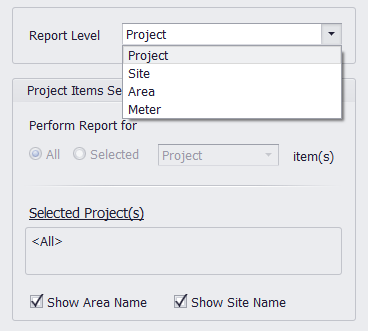
Two new report options have also been added: Show Area Name, and Show Site Name. Depending on the selections, the Area and/or Site name of each Meter will be included in the report headers. For example, both Area and Site names are included, below:
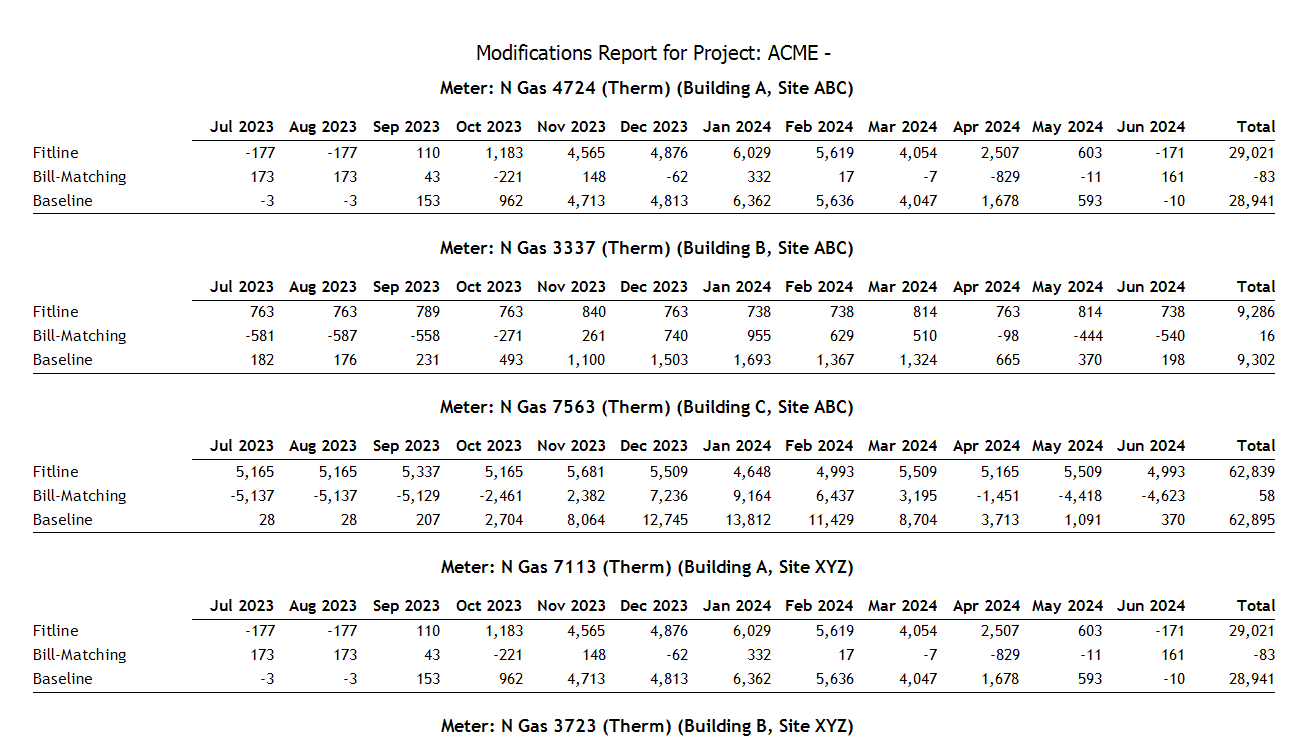
Decimals in Modification/Measure Registers
Modification and Measure registers will now display the same number of decimals as selected for that unit type in the Project Utilities tab.
Change CUSUM Starting Bill # in Scenario Inspection Tab
In the Scenario Inspection tab, it is now possible to adjust the starting bill number when the cumulative sum (CUSUM) checkbox is selected.
The cumulative sum will still count from the first bill in the register, regardless of the starting bill selected, but this feature will allow a zoomed in view of a specific date range.
You have the latest version of Option C!